Text to Speech CapCut: How to Use and Add it to Video
Text to speech CapCut. Text to speech is a tool that can convert text into voice automatically. A text to speech technology can say any word from any language around the world because it has an unlimited vocabulary.
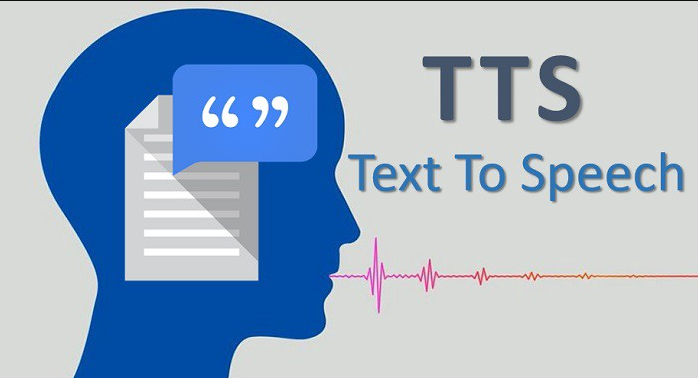
Text to speech technology has now been widely used, especially as the voice of the narrator in videos. You will have no trouble finding video content that uses text to speech technology, especially on several social media platforms such as TikTok, Instagram, and YouTube.
There are so many text to speech apps, both free and premium, that you can find on the Google Play Store and App Store services. In fact, the TikTok platform and several video editor applications are also known to have text to speech features in them.
One of the video editor applications that is equipped with advanced text to speech features is CapCut, also known previously as ViaMaker. You can download and install this CapCut application for free on your Android phone or iPhone.
Following are the steps on how to use text to speech in CapCut and add it to the video that you can learn and practice.
How to Use the Text to Speech Feature in CapCut
The CapCut application makes it easy for those of you who want to add text to speech to videos. You don’t need to use another text to speech app anymore and the text you type will become a caption without you knowing it. Read: How to add auto caption in CapCut
- Create a new project in the CapCut application.
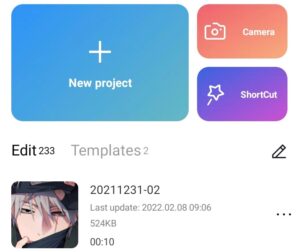
- Add videos or photos whatever you want.
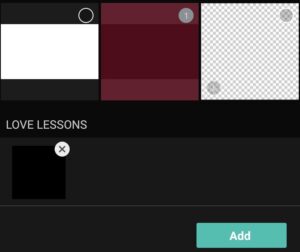
- Open the Text menu.
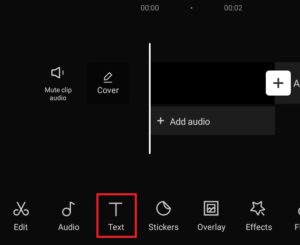
- Tap Add text.
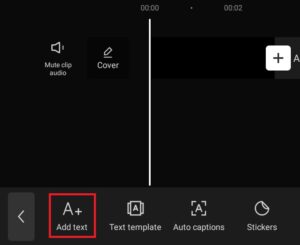
- Type the text you want to convert into voice.

- Open the Text to speech feature.
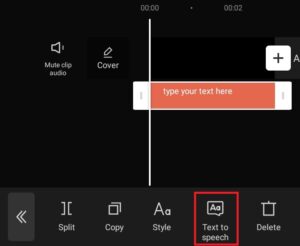
- Choose one of the available voices, namely American male, American female, British female, and Indonesian female.

- Tap the tick button.
- Wait for the process of converting text to voice takes a few moments.
- How to use CaCut’s text to speech feature has been completed. Now, the audio clip of the speech of the text that you have typed has been successfully added to the video.
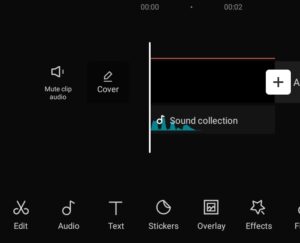
If you pay attention, in CapCut’s text to speech feature there is no voice option from Google Translate. Therefore, if you want to add google voice to videos using the CapCut app, check out the tutorial in another article.
For a tutorial on how to make text to speech in CapCut more complete and easy to understand, please watch the YouTube video from the Make it Simple channel below to the end.
Post a Comment for "Text to Speech CapCut: How to Use and Add it to Video"
Post a Comment