How to Add Music in CapCut, Do These Four Tutorials!
How to add music in Capcut. One of the important elements that must be added when editing a video is the audio of a music or song. In addition to being a backsound, music can also bring the atmosphere and story depicted in the video to life while making the video more interesting.
The CapCut app has tons of music or songs that you can download and use for free as a background. In fact, most of CapCut’s music is copyright-free, so it won’t be a problem if you upload videos to YouTube.
Besides having its own music, CapCut app also allows its users to add music stored on their device. In fact, the CapCut app also comes with a voice extracting feature from the video and a voiceover feature.
The question now, how to add music in CapCut? Without lingering, here I will discuss four tutorials at once based on the CapCut features that I have mentioned earlier.
More tutorial: How to add text in CapCut
How to Add Background Music in CapCut
In the first tutorial, I’ll cover first how to put music in CapCut that has been provided for free for you to use as a background.
- Open the CapCut app on your Android smartphone and create a New project.
- How to add music in CapCut as background or backsound video is finished.
How to Search and Upload Music to CapCut
The second tutorial, I will exemplify how to search music in CapCut and how to upload music to CapCut stored on the device.
- Make sure you have inserted the video or photo that will be given the music that you have prepared in the gallery.
- Open the Audio menu and select the Sounds option as in the first tutorial.
- Tap the Your Sounds menu section and select From device to search music in CapCut.
- How to add your own music in CapCut is complete.
How to Extract Audio in CapCut
If the audio or music you want to add is the backsound of a video, then you can extract the audio in CapCut by following the tutorial below.
- As usual, open the Audio menu at the bottom.
- This time, select the Extracted option.
- Find and select the video you want to extract sound from.
- How to extract audio from video in CapCut is done.
How to Voiceover in CapCut
The last tutorial, you can also record your voice as a video narrator using the CapCut feature called voiceover. Learn and practice how to voiceover in CapCut below.
- As with the previous three tutorials, open the Audio menu first.
- Select and tap the Voiceover option.
- How to voiceover in CapCut is complete. Finally, tap the tick button so you can edit it.
To make it easier for you to follow the four tutorials for adding music on CapCut above, watch the video on YouTube below until it’s finished.
So, those are four tutorials on how to add music in CapCut, starting from how to put CapCut music as background, searching and uploading music to CapCut from your device, extracting audio in CapCut, and recording sound with CapCut’s voiceover feature. Do you think this article is helpful? I’m waiting for your feedback via the comment box below. So many of me and thank you.

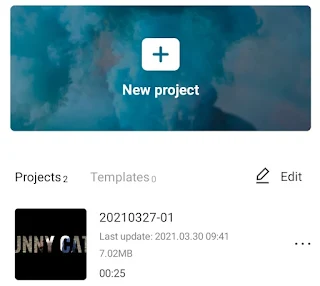
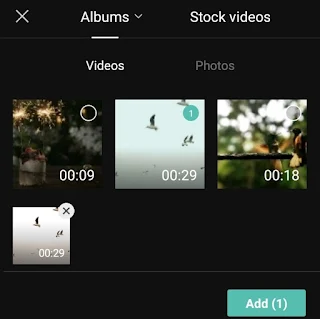
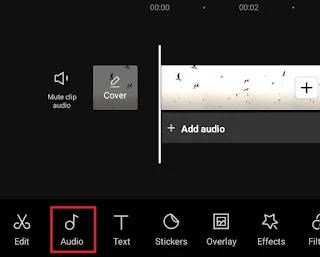
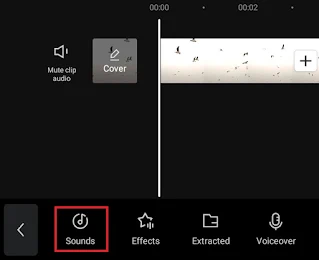
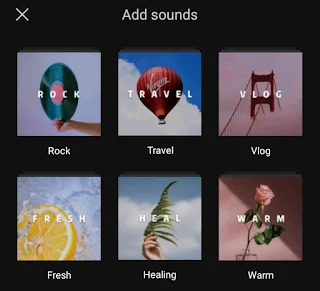
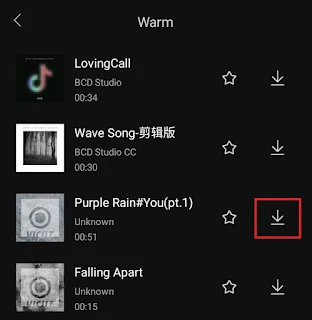
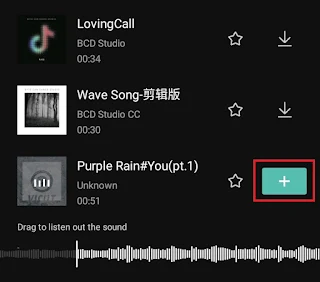
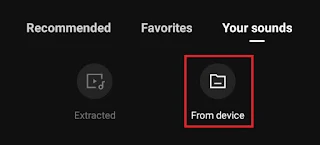
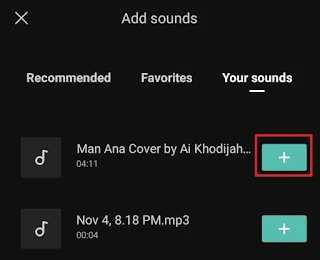
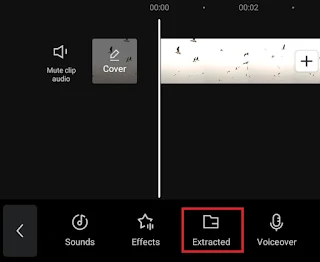
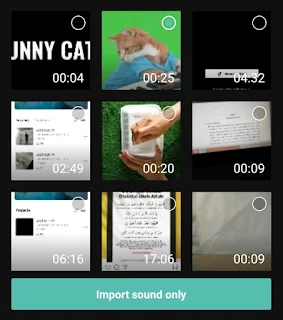
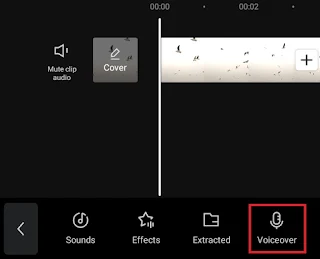
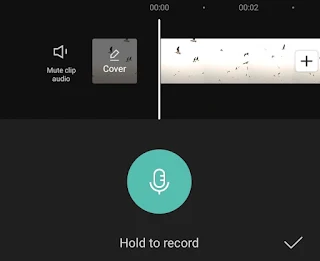
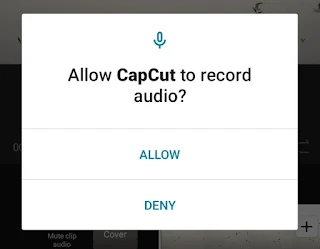

Post a Comment for "How to Add Music in CapCut, Do These Four Tutorials!"
Post a Comment