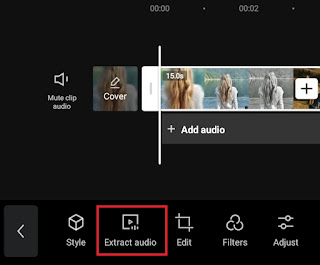How to extract audio from video. If you have an MP4 video file from YouTube, TikTok, Instagram, or other social media and want to use the video audio as a backsound for the video you are editing or make it as a ringtone, you can take the audio from the video very easily via your Android phone and of course it’s free.
There are many video editor applications or specially free audio extractor app on the Google Play Store service that you can choose and use to take out audio of a video on Android. In fact, you can also extract audio from video links such as YouTube, TikTok, and others using an online audio extractor or a website that provides its services on the internet.
The audio extractor app that we will use to take audio from MP4 video files in this article is CapCut or previously known as ViaMaker. Besides being free, you can also extract audio from videos with the CapCut application with just one click. Definitely fast and easy, right?
Here is a tutorial on how to extract audio from video files on Android for free using the CapCut application. Let’s see and follow the steps properly.
How to Extract Audio from Video on Android with CapCut
You need to know, CapCut is actually included in the video editor application. Therefore, after you take out the audio of a video in CapCut, you can immediately use the extracted audio as a backsound for the video that you will or are currently making.
However, the audio that you have extracted from the video using the CapCut app can only be used for your video editing needs. As for how to take audio from videos and make ringtones, visit other articles on this blog to see and practice the tutorials.
- Download and install the CapCut app on your Android phone.
- Open the CapCut application and create a new project.
In addition to taking out the audio of a video, you can also apply the steps above to remove audio from the video. Yes! You just need to delete the extracted audio, then replace it with other audio like music or songs if you want.
Besides being able to extract audio from videos, other advantages of the CapCut app you can also use are to speed up audio without changing the pitch, increase video volume, increase and slow down audio speed, and much more. I’m sure you will feel very lucky to choose CapCut as your favorite video editor application.
That’s more or less a tutorial on how to extract or take audio from video files on Android using a free audio extractor app called CapCut and make it a ringtone or backsound. Very easy, right? If there is anything you want to ask me, please share it in the comment box below. That’s all from me and thanks for visiting.