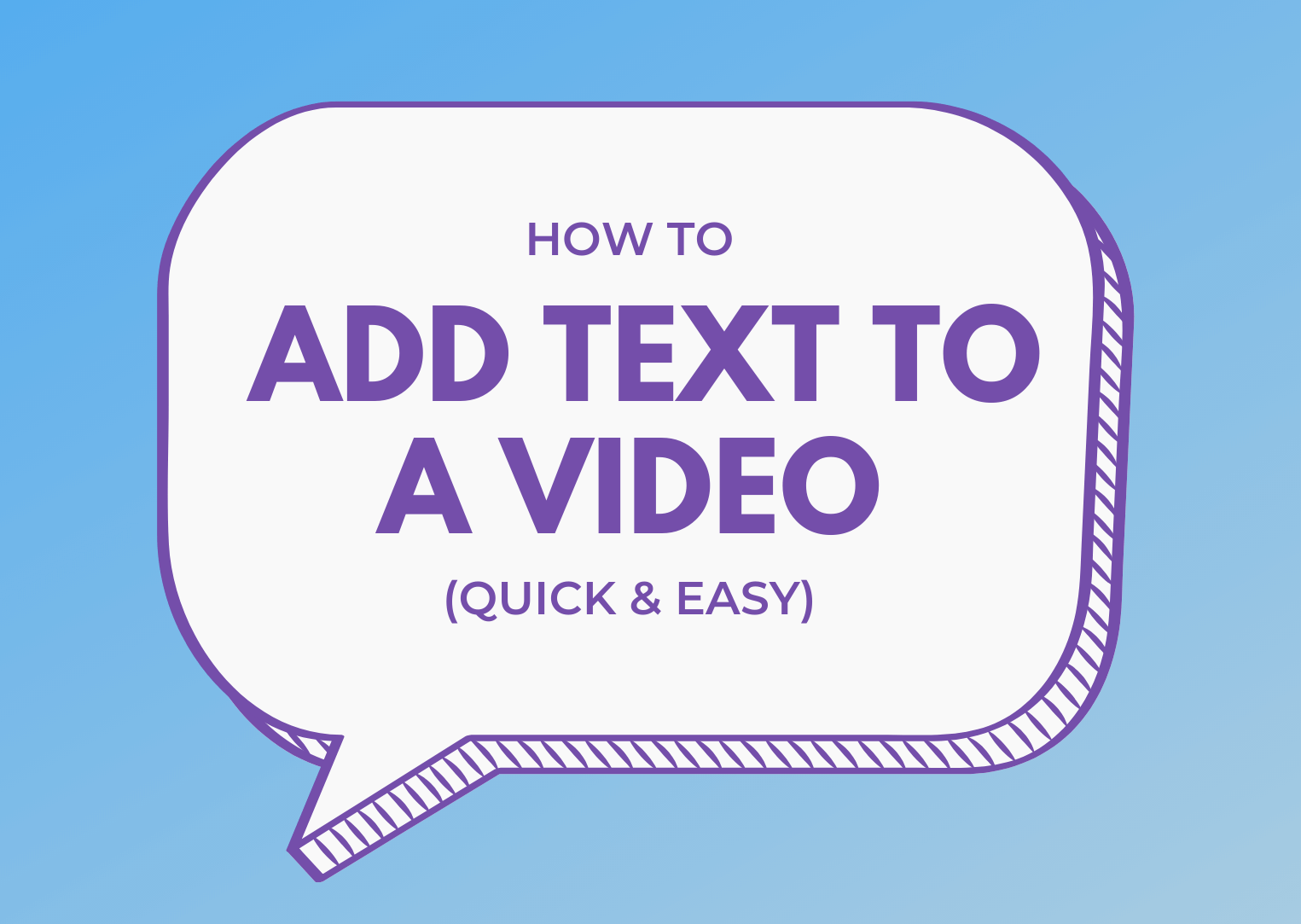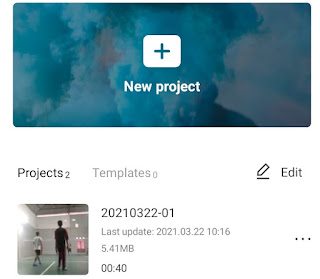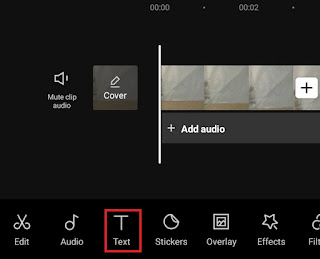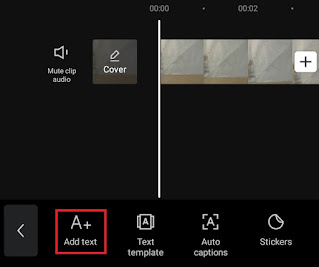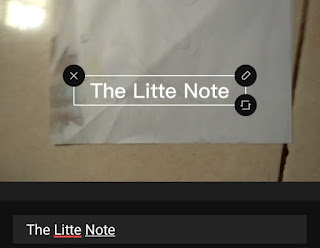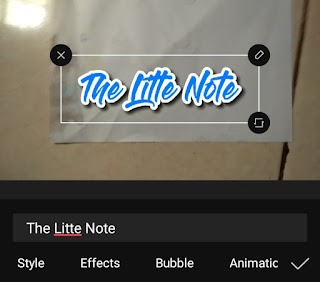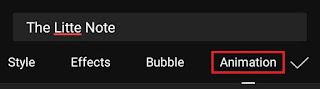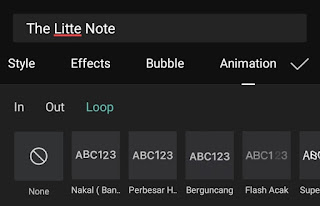How to add text in CapCut. Apart from music, another most important element which is usually added when editing videos is text. With the CapCut application, adding text to videos on an Android smartphone will feel easier and faster.
There are various terms for text that are usually added to a video, such as captions, subtitles, credit titles, running text, narrator text, and so on. All types of video text certainly have different functions.
Although it’s different, it’s the same way to create all kinds of video text. The difference may be only in the position or location of the text on the video only. Without lingering, here’s how to add text in CapCut for you to practice.
Read more: How to transition in CapCut
How to Add Text in CapCut App
- Open the CapCut application and create a New project.
How to Animate Text in CapCut
Once you’ve added text in the CapCut app, you can now also animate the text or make it move. Here’s the tutorial.
- Still in the Text menu, tap the Animations menu at the top.
-
Finally, tap the check button to apply the text along with the animation. If you want to save the text animation, practice the tutorial on how to save video from CapCut to gallery in another article.
Read more: How to add music in CapCut
Are you still having trouble practicing the tutorial how to add text in CapCut above? No need to worry, just watch the video below until it runs out.
Well, that’s a tutorial on how to add text in the CapCut app and animate it into a video. Do you think this article is useful? I am waiting for your response via the comment box at the bottom. That is all and thank you.