How to Make a Velocity Edit on CapCut with Flash
How to do velocity on CapCut. Velocity is a video editing technique that can speed up and slow down videos at certain seconds. Velocity can make video motion faster, slower, and normal simultaneously in different seconds.
An example is a video that records a runner for 10 seconds. The first four seconds, you can make it faster, the next 5 to 7 seconds you can make it slower, and the last three seconds you can change it back to normal. Yeah! That is what is called Velocity videos.
There are many video editing apps for Android devices that you can use to create Velocity videos. One of the best and most popular is CapCut, or formerly known as ViaMaker.
Here is a tutorial on how to make a velocity edit on CapCut complete with flash effects so that the results can be even more interesting.
How to Make a Velocity Edit on CapCut
You need to know, how to do velocity edits on CapCut below is the most basic tutorial. Therefore, for the rest, please create your own Velocity video to be as interesting as possible.
- Open the CapCut application on your Android device then create a New project.
- Add songs or music first. Read the tutorial: How to add music in CapCut
- Tap the tick button to apply velocity video effects and techniques.
- Lastly, to make a velocity edit on CapCut with flash effect, read the further tutorial on how to do flash on CapCut in the previous article.
For a more complete and easy-to-understand tutorial, watch and follow step by step to make a velocity edit on CapCut with flash in the video below.
Well, that’s a tutorial on how to make a velocity edit on CapCut with flash effect. Very easy, right? Keep up with this blog for more interesting tutorials about the upcoming CapCut application. That is all and thank you.






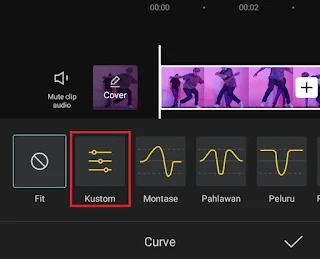



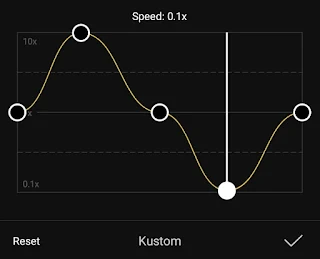
Post a Comment for "How to Make a Velocity Edit on CapCut with Flash"
Post a Comment