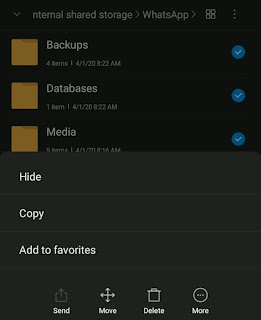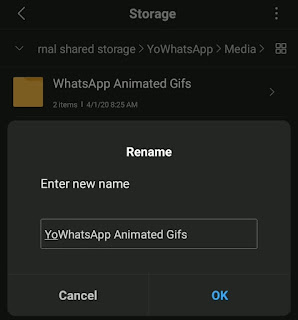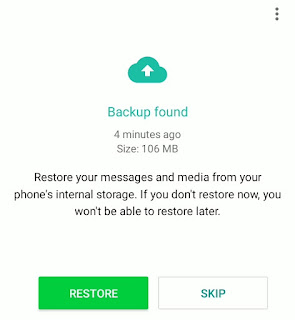Do you know how to transfer WhatsApp messages or chats to YoWhatsApp? Don’t worry if you don’t know it, because this Mangidik article will discuss the tutorial and the steps clearly and thoroughly.
If you want to use YoWhatsApp to replace WhatsApp Messenger on your Android smartphone, you have to understand how to transfer WhatsApp data to YoWhatsApp first.
If you’re just switching between apps, it’s certain that all of your data on WhatsApp will be lost or erased when using YoWhatsApp later, including chats, media, call logs, and so on.
Therefore, please understand the tutorial how to copy WhatsApp data to YoWhatsApp below before switching apps.
How to Transfer WhatsApp Data to YoWhatsApp
Backup WhatsApp Data First
To copy WhatsApp chat or media to YoWhatsApp, all data on WhatsApp must be back up to your phone storage first. Here’s how to backup WhatsApp to YoWhatsApp you can do.
2. Tap the Back Up button, then wait a while for the WhatsApp data backup to complete.
Copying WhatsApp Backup to YoWhatsApp Backup Folder
To make backup WhatsApp data readable in the YoWhatsApp app later, you’ll need to copy the WhatsApp backup into the YoWhatsApp backup folder. Here’s the tutorial.
1. Open the File Manager app on your phone, create a new folder in the internal storage named YoWhatsApp.
2. Locate the folder named WhatsApp, open it, and copy all the subfolders (media, backups, and databases) that are inside.
Note: The WhatsApp folder is the place where your WhatsApp backups are saved.
3. Paste the three WhatsApp subfolders into the YoWhatsApp folder you created earlier.
4. Open the copied Media folder, rename all folders with the word WhatsApp to YoWhatsApp. Example: WhatsApp Video folder changes to YoWhatsApp Video folder, and so does other folders.
This second step should not be missed. If missed, YoWhatsApp can’t find backup, and you will be bothered by YoWhatsApp backup error “Can’t find any backup in ‘/sdcard/yowhatsapp ‘ ” message.
Uninstall WhatsApp Messenger
The next step is to uninstall the WhatsApp Messenger app on your Android phone.
Although WhatsApp Messenger app has been uninstalled, the backup WhatsApp data will not be deleted. Therefore, there is no need to worry about your data being lost.
Download and Install YoWhatsApp
Now that WhatsApp Messenger is uninstalled, it’s time to download and install the YoWhatsApp app on your Android smartphone.
How to install YoWhatsApp on an Android smartphone I have covered completely in the previous article. Visit the article, then take the next step after YoWhatsApp is installed.
Restoring WhatsApp Backup to YoWhatsApp
The final step of how to transfer WhatsApp messages to YoWhatsApp is to restore the WhatsApp backup data in the YoWhatsApp app you have installed.
Usually, right after your mobile phone number has been verified, YoWhatsApp will instantly find the WhatsApp backup you copied in the YoWhatsApp folder you created earlier.
You just have to tap on the Restore button, and wait a while until the restoring process of WhatsApp data on YoWhatsApp succeeds 100% done.
Data transfer from WhatsApp to YoWhatsApp is finally completed. You can check back to prove that no one chat or media is erased or lost.
See the video below for a tutorial on transferring WhatsApp data to YoWhatsApp that is clearer, more complete, and detailed.
Conclusion
How to transfer WhatsApp data such as chats and media to YoWhatsApp you can do in a few steps. Starting from backing up WhatsApp data first, copying WhatsApp backup to YoWhatsApp folder, uninstalling WhatsApp Messenger and replacing it by installing YoWhatsApp, and restoring WhatsApp Backup to YoWhatsApp.