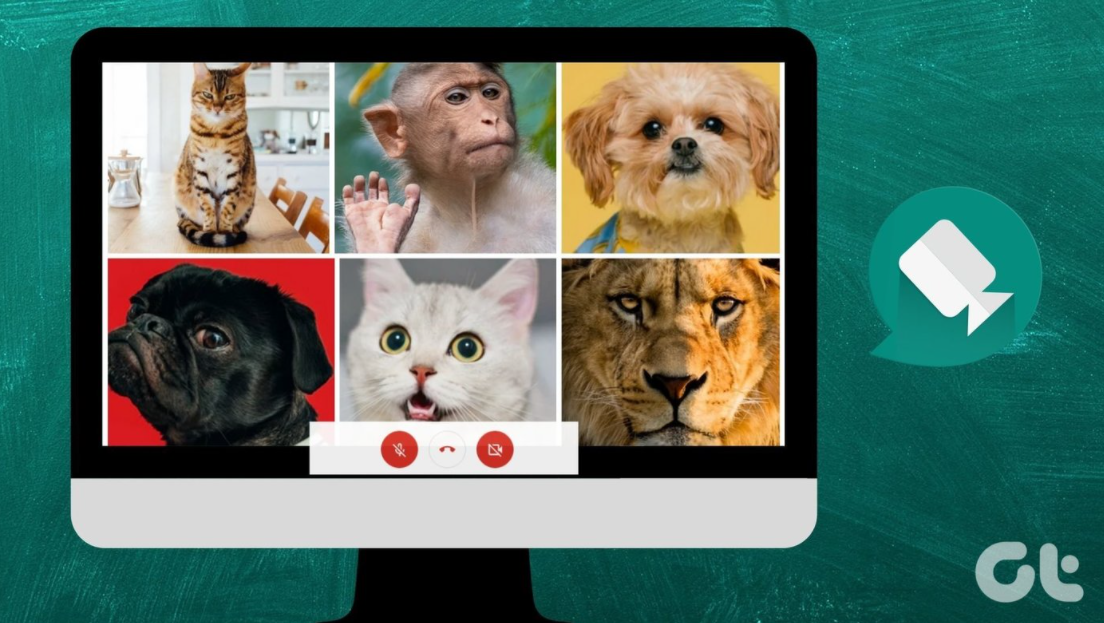How to download Google Meet on laptop. Google Meet is a free online video communication service developed by Google which is one of two replacement applications for Google Hangouts that Google has discontinued in October 2019.
Currently, the Google Meet application is still being developed for mobile devices such as Android or iOS only. Heard, in the next few months, Google Meet will soon release its application for desktop devices.
The good news is, even though the Google Meet application for desktop isn’t here yet, you can still use the Google Meet service on your laptop or PC in other ways.
One way to use Google Meet on a laptop that you can try is to visit the official Google Meet website with the Google Chrome application. Consider the following tutorial.
Read more: How to change name in Google Meet
How to Use Google Meet on a Laptop
- Open the Google Chrome browser application on your laptop.
- Make sure you are logged into your Google account on the Chrome browser.
- Visit the official Google Meet website via the URL meet.google.com link.
- Now, you can immediately use Google Meet on your laptop for presentations as a host or as a participant as if you were using the application version on an Android smartphone.
How to Download Google Meet on Laptop for Free
Another way to use Google Meet services on a laptop or PC is to download the Google Meet APK file, then open it through emulator applications such as Bluestacks, Nox, and the like.
However, how to download Google Meet app for laptop via the Bluestacks emulator will be much more complicated. This is because you have to download and install the Bluestacks emulator first, then you can download and run the Google Meet application on your laptop.
Therefore, I don’t recommend you use the Bluestacks emulator to download the Google Meet app on PC.
Read more: How to host Google Meet
How to Install Google Meet in Laptop Without Emulator
Even though you can’t download the Google Meet app for your laptop or PC, you can make it look as if your laptop has Google Meet installed, you know!
How to install Google Meet on a laptop, you can add a Google Meet website shortcut to the home screen of your laptop. Here is the tutorial.
- Visit the Google Meet website with the Google Chrome browser.
- Click the
 icon in the upper right corner of the Chrome app.
icon in the upper right corner of the Chrome app. - Highlight the cursor to More Tools, then click the Create Shortcut menu.
- Check the Open as windows box, and click the Create button.
- Return to your laptop home screen. You will find the Google Meet shortcut among other installed app shortcuts.
- Now, it looks like your laptop has the Google Meet application installed in it, right?
How to install Google Meet in laptop without Play Store above, you can practice on Windows 7, Windows 8, and Windows 10, as long as you use the Google Chrome browser.
For how to download Google Meet on a laptop that is more detailed and easy to understand, you can watch and practice the tutorial in the following video.
Well, that’s how to download and install Google Meet on laptop without an emulator app as well as use it for presentations as a host or participant. I hope the tutorial in this article was helpful. That’s all and thank you for your visit.