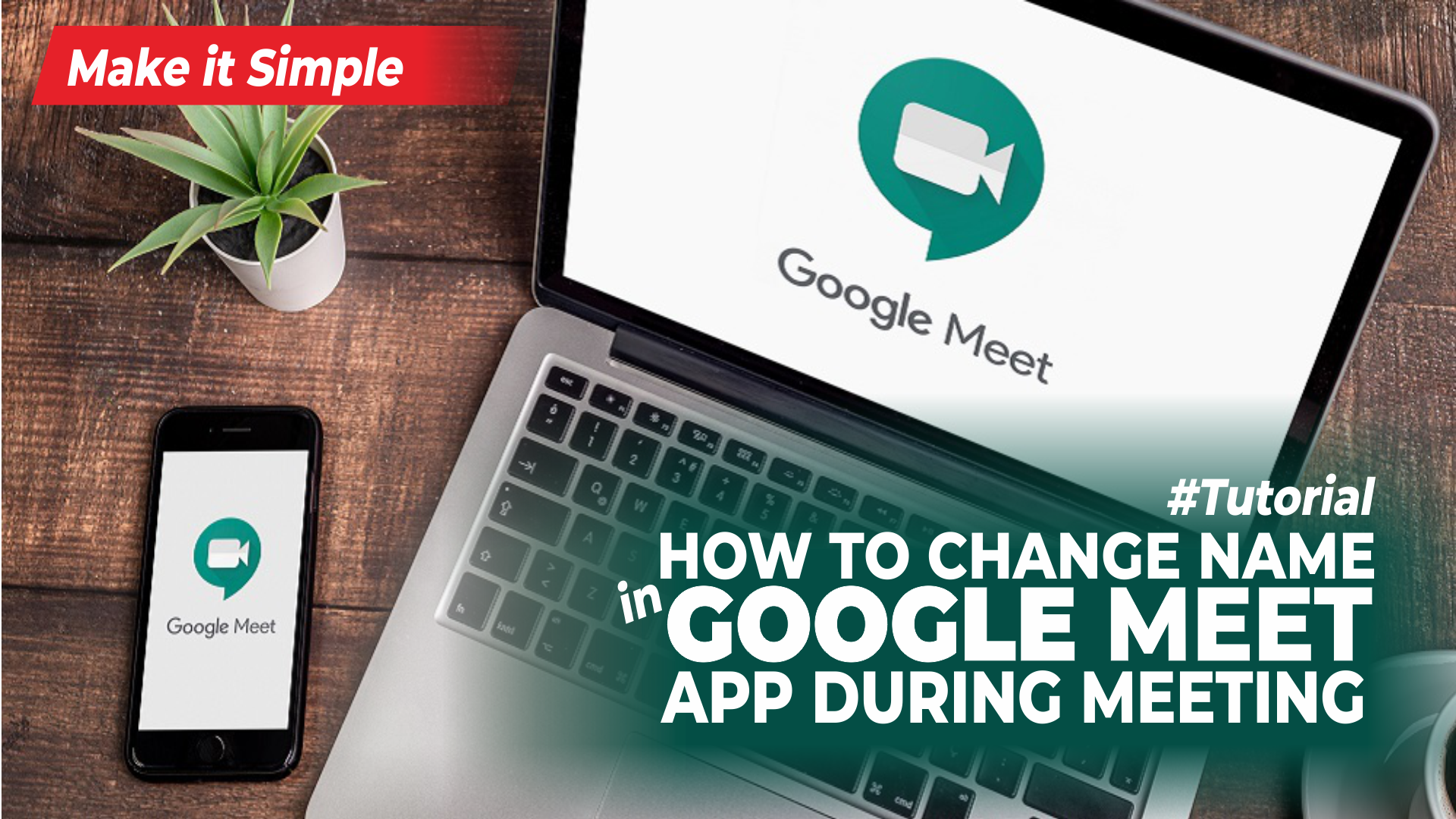How to change name in Google Meet. As we know, Google Meet is an online video communication application which is a service from Google Inc., so a Google account is required to use it.
By default, the Google Meet app automatically names its users during meetings according to the name on their Google account.
Therefore, how to change your name in Google Meet app is to change your name on the Google account that you use to access Google Meet services.
Of course, changing the name on your Google account will not only change your name during meetings on Google Meet, it will also change the name across all Google-owned services, such as Drive, Play Store, Gmail, YouTube, and others.
So, is there a way to change the name on Google Meet without changing the Google account name? Unfortunately, that’s the only way you can do it for now.
How to change display name in Google Meet can be done via an Android phone and also a laptop or PC. Below I will explain the tutorial for you to practice.
Read more: How to host Google Meet
How to Change Name in Google Meet in Android Phone
- Open the Google Meet app on your Android phone.
- Tap the Google account in the upper right corner of the latest version of the Google Meet app.
- Open the Manage your Google Account menu.
- Switch to the Personal info menu tab at the top.
- Tap and open the Name menu.
- Now, replace your Google account first name and last name with the new name that you will use during Google Meet meetings.
- Tap the Save button.
- How to rename a Google Meet is complete. However, it may take a while for the changes to take effect.
Even though your name doesn’t change in the Google Meet application, if you do a meeting, I guarantee your name will change to a new name.
How to Change Name in Google Meet on Laptop and PC
How to change Google Meet nickname on a laptop and PC, the tutorial is the same as on the previous Android phone. It’s just that, you have to visit the website because the Google Meet application for PC is still not available.
I discussed the Google Meet application for PC in the previous article, how to download Google Meet on laptop. You can visit the article if you are interested.
- Open the Google Chrome browser application on your laptop.
- Go to the official Google Meet website at the URL meet.google.com.
- Click the Google account icon then open the Manage your Google Account menu.
- Click the Personal info bar then open the Name menu.
- Change the first name and last name of your Google Meet account to a new name.
- Click the Save menu.
- Return to the Google Meet website and reload the page.
- Now your Google Meet name during the meeting will definitely change to a new name.
Apart from going through this article, you can also see how to change the name on Google Meet in detail by watching the video tutorial below.
And that’s how to change name in Google Meet app during meeting on laptop and Android phone, it’s very easy to practice right? See you in another interesting article, that’s all and thank you.