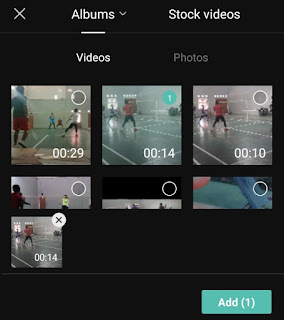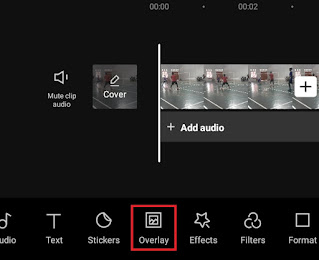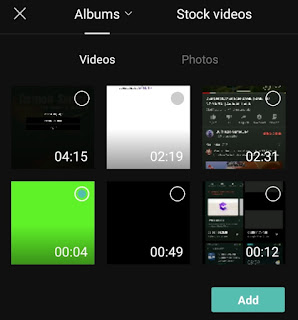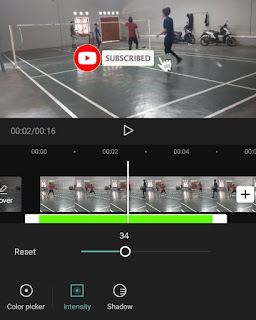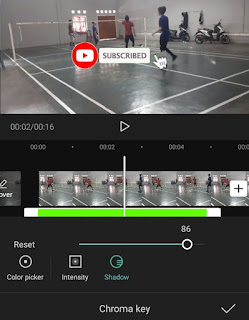How to chroma key in Capcut. Chroma key is a video editing technique that combines two videos in the same screen or frame, then removes a certain color (usually green) from the front video so that other videos behind it can be seen. This technique is often referred to as “green screen”.
Currently, the chroma key technique has been widely used in various fields, especially in broadcasting news and weather reports, filming and advertising, animation, and even some videos on the TikTok platform can be identified using chroma keys in the editing process.
Chroma key is used to remove the background of a video and then replace it with a different background, be it an image or another video. Usually, video backgrounds that are removed are green, blue, white, or other plain colors.
However, there are very few video editing apps for Android devices that have a chroma key menu or feature. Luckily, you can use the Capcut application which you can install for free on the Google Play Store.
Here is a tutorial on how to use chroma key in Capcut to edit green screen videos.
How to Use Chroma Key in Capcut
How do you use chroma key in Capcut I actually discussed a little in the previous article, how to do green screen on Capcut. You can visit the article for a more complete green screen tutorial.
- Open the Capcut application on your Android smartphone, then tap New project.
- Add a photo or video to replace the green screen background.
-
Tap the check mark to apply a chroma key effect.
-
How to do chroma key in Capcut is complete.
For a more detailed and easy-to-understand tutorial on how to use chroma key on Capcut to remove green screen, you can watch the video below until it’s finished.
So, that was the tutorial on how to use chroma key in Capcut to edit green screen videos. Was this article helpful? Please submit your response in the comments column provided below. That’s all and thank you for visiting.