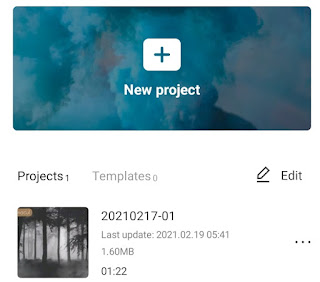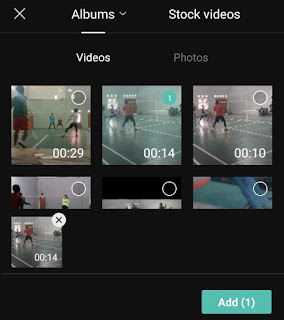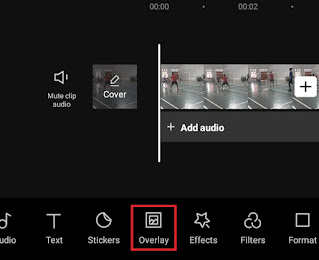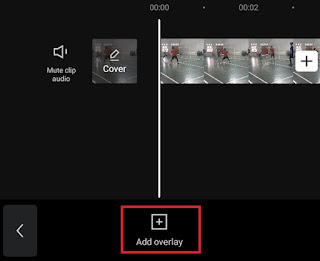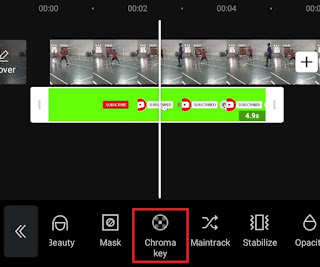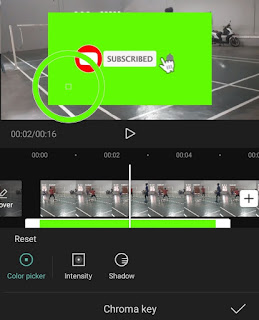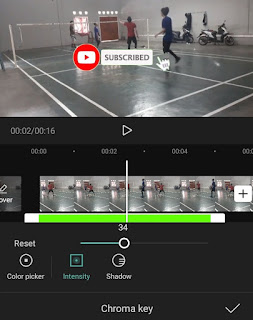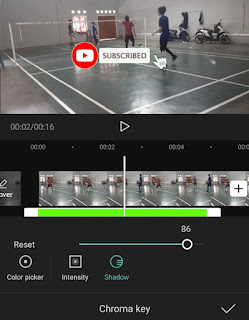How to do green screen on Capcut. In video editing activities, a green screen is a video or image made on a green background. Although generally green, other solid colors like white, blue, red, etc. can actually be used as background colors for green screen videos.
The green screen allows you to remove the background of the video and then replace it with a different background, it could be another video or image. The technique for doing this is called the “Chroma Key”.
The chroma key technique works with two videos overlapping each other in the same frame. Then, certain colors from the front video are removed so that other videos that are behind can be seen.
However, there are very few video editing apps for Android devices that can overlap two videos and also have a chroma key feature. The good news is, you can use the Capcut app which you can install for free on the Google Play Store. Visit and read: How to chroma key in Capcut
Even though it’s free, the Capcut application has very complete features compared to other video editing applications, even though it is premium. No wonder Capcut has become the number one most popular editing application in several countries, one of which is Indonesia.
Then, how to do Green Screen on Capcut? The tutorial is actually very easy. Immediately, you guys learn and practice step by step which I will demonstrate below.
How to Do Green Screen on Capcut
As I said at the start, despite the name “green screen”, actually other colors can also be edited with chroma key as long as it’s plain and no other objects are the same color.
That is, how to do green screen without green screen video can also practice the tutorial below.
- Open your Capcut application and tap New project.
-
Tap the check mark to apply a chroma key effect.
Besides being able to be used to remove the green screen, the Overlay menu in the Capcut app can also be used to blur certain objects or parts of the video. Learn the tutorial on how to blur video in Capcut in another article.
For a more detailed and easy-to-understand tutorial on how to remove green screen in Capcut, watch and study the YouTube video below to the end.
That’s the tutorial how do you use green screen on Capcut. Do you think this article was helpful? Write your comments and experiences in the comments box at the bottom. That’s all and thank you.