How to Slow Mo Video in Capcut Smooth, Here is the Tutorial
How to slow mo in Capcut. Slow motion or commonly abbreviated as “slowmo” is a video editing technique that can slow down the speed and motion of a video, thereby increasing the duration of the video.
Slow motion effects can be used to display a specific object or part of a video that is eye-catching for a longer period of time. For example, the seconds of an accident, the figure of a thief who was caught on a CCTV camera, supernatural events, and so on.
More than that, since the presence of the TikTok platform, the use of slow motion effects is now increasingly varied. With song accompaniment plus transition effects, even a video that is recorded carelessly can become an aesthetic work after adding this slow motion effect.
You can use almost all video editing apps for Android devices to make slow motion videos, especially in the CapCut application, where you can enjoy 100% of all the features in it for free.
The following are step by step how to do slow mo in CapCut which I will show for you to practice.
Another interesting tutorial: How to blur in CapCut
How to Slow Motion in Capcut Smooth
You need to remember, how do you do slow mo in CapCut below is just the basic tutorial. The rest, make your own slow motion videos as interesting as possible.
- Create a new project on the CapCut app’s home screen.
- Find and add the video you want to make slow motion.
Cut the part of the video that will be made in slow motion via the Split menu. Read more: How to cut video in Capcut
- Tap the check mark to apply a slow motion effect.
- At this point, create your slow motion video to make it more interesting. You can add text, create transition effects in CapCut, or so on as you like.
- Finally, save video from CapCut to gallery so you can share the slow motion video that has been made with your friends on social media.
Read more: How to zoom in CapCut
For a tutorial on how to make a smooth slow motion video in CapCut that is more detailed and easy to understand, watch and study the video below to the end.







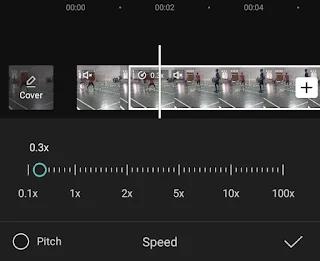
Post a Comment for "How to Slow Mo Video in Capcut Smooth, Here is the Tutorial"
Post a Comment