Smooth slow motion CapCut update. Good news for all of us, novice editors, that the CapCut application has now brought the latest feature that can edit smooth slow motion videos easily and quickly with just one click.

So far as we know, super smooth slow motion videos can only be created using a digital camera and a professional desktop video editor program. It seems almost impossible to have a smooth slow motion app for mobile devices with satisfactory results.
However, our assumption so far has been successfully dismissed by the presence of the CapCut application. With the latest features, we can make smooth slow motion in Android phone that is almost perfect like the editing results of a professional video editor app.
The following is a tutorial and steps on how to do smooth slow motion in CapCut that you can learn and practice.
How to Edit Smooth Slow Motion in CapCut
Because it is one of the newest features, the requirement to get a smooth slow motion effect in CapCut is to download or update the CapCut app installed on your Android phone or iPhone to the latest version. You can do this on the Play Store, App Store, or the Android app file provider website.
- Open the latest version of the CapCut app that you have installed.
- Create a new editing project.
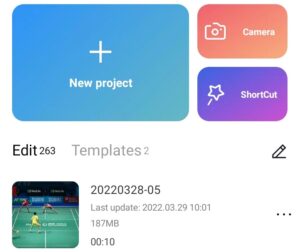
- Select and add a video that will be made smooth slow motion.
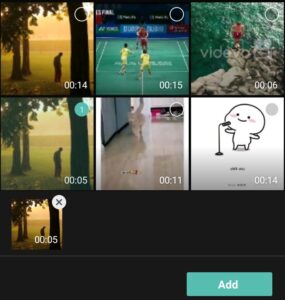
- Determine the part of the video where the smooth slow motion effect starts, then cut it with the Split menu.
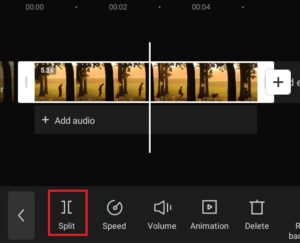
- Specify the part of the video where the smooth slow motion ends, then Split again.

- Tap the video clip that has been cut, and open the Speed menu.

- Select the Normal option.

- Change video speed to 0.1 slower.

- Tap the Make it smoother button and select the Better quality option for maximum results.
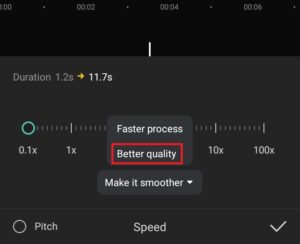
- Tap the tick button to apply the CapCut smooth slow motion effect.

- Wait a few minutes until the process of applying the smooth effect is complete.

- Finally, save your smooth slow motion video to the gallery.
For a tutorial on how to make a smooth slow motion video on CapCut that is more detailed and easy to understand, watch the video from the Make it Simple YouTube channel below to the end.
