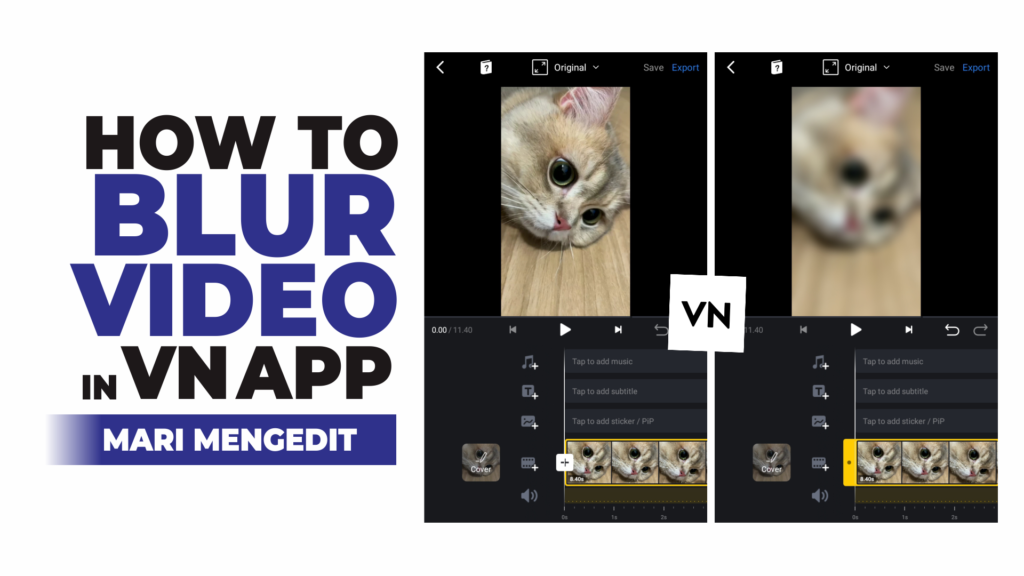How to remove background in VN app. Background is the very back of a photo and video image. In video editing, a background is often removed or deleted and then replaced with another background.
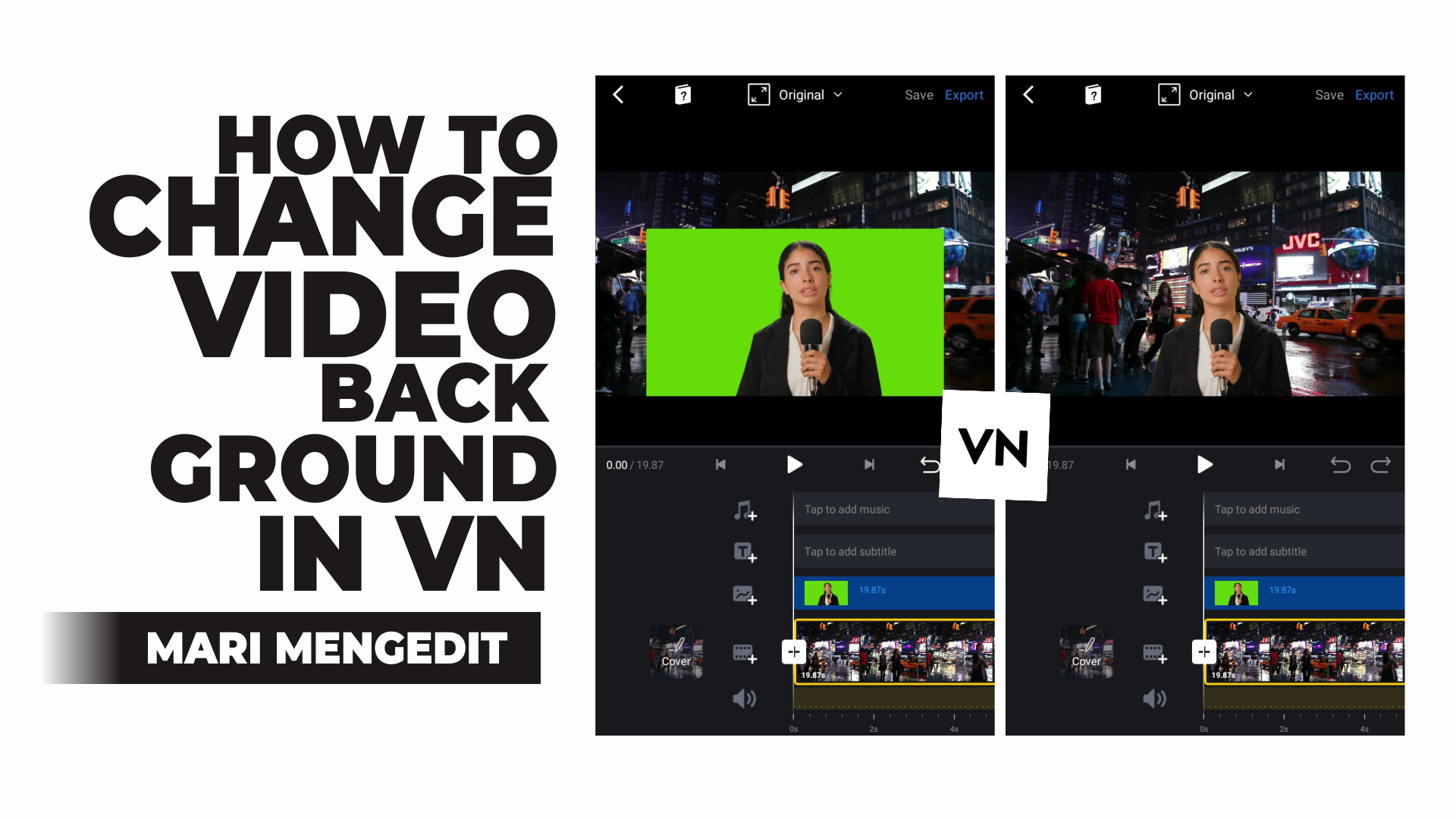
There are two kinds of video background, green screen and abstract. Green screen is a background that only has one color such as green, blue, white, black, and others. Meanwhile, abstrak is a background consisting of several colors, for example natural scenery, sky, roads, forests, and others.
One app that you can use to change the video background is VN Video Editor. You can download and install the app for free through the Play Store service on an Android phone or the App Store on an iPhone.
However, the VN app can only remove the green screen background or one color background and can’t change the video background without a green screen or abstract background. Unlike the CapCut app, VN doesn’t have enough features for advanced video editing needs.
The following is a step by step how to change the background in the VN app for you to learn and practice.
Another tutorial: How to blur face in VN app
How to Remove Background in VN App
- Download and install the VN Video Editor app on your phone.
- Open the app and create a new project.
- Select and add a replacement background first.
- Tap on the Add Sticker / PiP layer.
- Select and tap the Video / Photo option.
- Select the video whose background you want to remove.
- Open the Chroma menu.
- Drag the Picker towards the background to be removed.
- Adjust the Opacity and Spill until the background looks completely gone and replaced with a new background.
- The last step, adjust the position and size of the object so that it looks like it blends with the new background.
Did you encounter any problems while practicing the steps above? You can watch how to remove the background on a video using the VN app on the YouTube video below until it runs out.