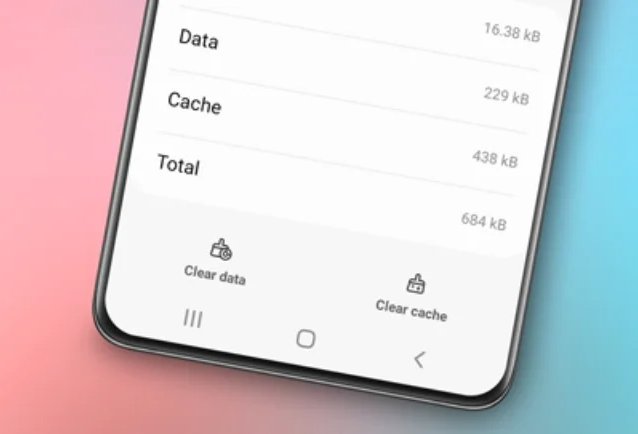How to clear USB Cache Samsung. USB cache is one of the features on Samsung phones that is often overlooked by users. However, clearing the USB cache on Samsung phones can provide several significant benefits.
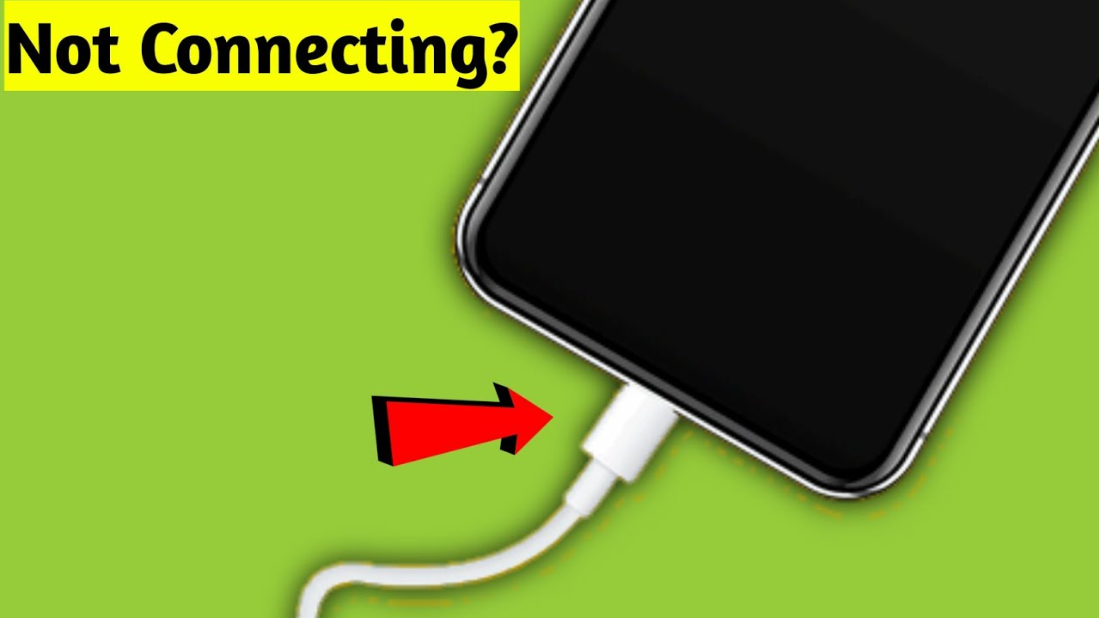
In this article, we will discuss what USB cache on Samsung is, the benefits of clearing it, and how to clear the USB cache on Samsung phones.
What is USB Cache on Samsung?
USB cache is a temporary storage used by the Samsung phone’s operating system to store temporary data related to the use of the USB port.
When you connect your Samsung phone to other devices using a USB cable, the USB cache will store temporary data related to the connected device, such as identification information, connection settings, and other data.
USB cache can be useful because it speeds up device recognition and connection, minimizing the time required to set up each time you connect the same device.
However, over time, USB cache can fill up with irrelevant or outdated data, which can affect the performance of your Samsung phone.
Benefits of Clearing Samsung USB Cache
Clearing the USB cache on Samsung phones can provide several significant benefits. One of the main benefits is to address the moisture detected issue on Samsung phones.
Moisture detected is a message that appears when the Samsung phone detects excessive moisture in the USB port. This usually happens due to dirt or water entering the USB port and can disrupt charging or USB connections.
By clearing the USB cache, you can remove data that stores information about previously detected moisture. This can help resolve the moisture detected issue and allow for smooth charging or device connections.
Additionally, clearing the USB cache can also improve the overall performance of your Samsung phone. By removing irrelevant or outdated cache, the phone will have more space and resources available. This can speed up application response times, reduce lag, and enhance the overall user experience.
Moreover, clearing the USB cache can help reduce the risk to the security and privacy of your data. The USB cache can store temporary data that may contain personal or sensitive information. By regularly clearing the cache, you can ensure that your data is not stored longer than necessary and reduce the risk of unauthorized access.
How to Clear Samsung Phone’s USB Cache
Here are the steps to clear the USB cache on a Samsung phone:
- Open Settings on your Samsung phone.
- Select the Application settings.
- Tap the Filter and Sort icon.
- Enable Show system apps, then tap OK.
- Find and select the USBSettings app.
- Open the Storage option.
- Tap Clear cache in the lower right corner of the screen to clear the USB cache.
In some cases, you may also need to clear the data of the USBSettings app, especially if you’re experiencing issues related to the USB port on your Samsung phone.
However, please note that clearing app data can erase USB port-related settings, so consider this carefully before doing so.
Conclusion
Clearing the USB cache on Samsung phones is an important step to maintain the performance and reliability of your device. In addition to helping address issues like moisture detected, clearing the USB cache can improve overall phone performance, protect the security and privacy of your data, and provide a smoother user experience.
By following the steps outlined in this article, you can easily clear the USB cache on your Samsung phone. Remember to do it regularly to ensure optimal device performance.