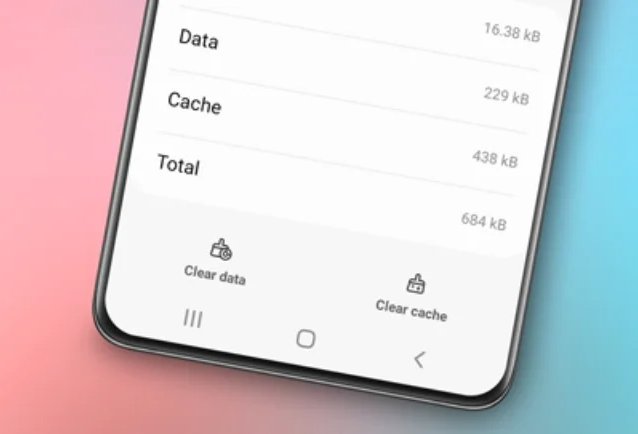How to screenshot on Samsung S23. The Samsung S23 phone is one of Samsung’s latest products equipped with various advanced features, including the ability to take screenshots.

Screenshots are very useful in various situations, such as when you want to save a specific image, share information with others, or capture your screen as evidence.
On the Samsung S23 phone, there are several ways to take a screenshot, both with the power button and without the power button. Read the following explanation to learn several methods for taking screenshots on the Samsung S23, S23+, and even the S23 Ultra.
Read also: How to clear cache on Samsung phone
How to Screenshot on Samsung S23 with the Power Button
To take a screenshot on the Samsung S23 phone using the power button, the steps are quite simple. You just need to simultaneously press the Volume Down button and the Power button. Here are the detailed steps:
- Open the page or app you want to screenshot on your Samsung S23 phone.
- Ensure that the screen display is as you want it to appear in the screenshot.
- Using your finger, press and hold the Volume Down button and the Power button simultaneously for a few seconds.
- You will hear a shutter sound or see the screen flash, indicating that the screenshot has been successfully taken.
- The screenshot you captured will be automatically saved in your phone’s gallery.
By following the steps above, you can easily take a screenshot on the Samsung S23 phone using the power button. However, there are also other methods you can use if the power button on your phone is not working or if you want to try an alternative.
How to Take Screenshots on the Samsung S23 Without the Power Button
In addition to using the power button, the Samsung S23 phone also comes with several other features and options for taking screenshots without using the power button. Here are some methods you can use to take a screenshot on the Samsung S23 without the power button:
1. Using the Palm Swipe Screenshot Feature
Palm Swipe Screenshot is one of the features provided by Samsung on the Samsung S23, S23+, and S23 Ultra phones. This feature allows you to take a screenshot by simply swiping your palm across the screen. Here are the steps:
- Open the settings on your Samsung S23 phone.
- Scroll down and select “Advanced features.”
- Choose “Motions and gestures.”
- In this menu, locate and enable the “Palm swipe to capture” feature at the bottom.
- Once the feature is activated, you can immediately take a screenshot by swiping your palm across the screen from left to right or vice versa.
- The screenshot you take will be automatically saved in your phone’s gallery.
The Palm Swipe Screenshot feature is easy to use and can be a practical alternative if your power button is not working or is hard to reach.
2. Other Methods for Taking Screenshots on the Samsung S23 Without the Power Button
Besides using the Palm Swipe Screenshot feature, there are other methods you can try to take a screenshot on the Samsung S23 without the power button. Some of these methods include:
- Using the Voice Command Feature: The Samsung S23 phone comes with voice recognition features that you can use to take a screenshot. You just need to activate this feature and give voice commands like “Screenshot” or “Capture” to take a screenshot.
- Using the S Pen Feature: If you use an S Pen with your Samsung S23 phone, you can use it to take screenshots. Simply take out the S Pen, press the button on the S Pen, and touch the screen to take a screenshot.
- Using Third-Party Apps: In addition to Samsung’s built-in options, there are many third-party apps that you can download and use to take screenshots on the Samsung S23 without the power button. Some popular apps like “Screenshot Easy” or “Screenshot Capture” can help you achieve this.
With several different options for taking screenshots on the Samsung S23 phone without the power button, you can choose the one that best suits your needs and preferences.
More articles: How to turn off safe mode on Samsung
Video Tutorials
Conclusion
Taking a screenshot on the Samsung S23, S23+, and S23 Ultra phones can be done with or without the power button, such as using the Palm Swipe Screenshot feature or other methods to accomplish this. With a variety of different options, you can take screenshots quickly and easily without having to rely on the power button, which may be difficult to access or non-functional.