How to clear cache on a Samsung phone. In this digital age, our phones have become an integral part of our daily lives. With so many apps we use every day, it’s not uncommon for our phones to slow down and become unresponsive.
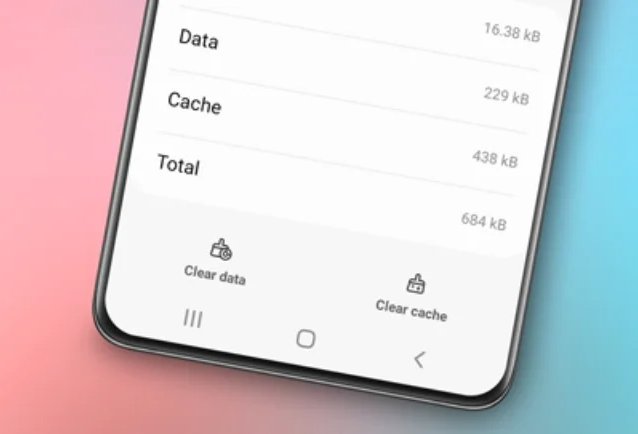
One of the main causes of this issue is the accumulated cache on our phones. Cache is temporary data stored by apps to speed up access and repeated usage. Although cache has its benefits, having too much of it can slow down our phones and decrease their performance.
In this article, we will discuss in detail how to clear the cache on a Samsung phone, a brand widely used by the public. We will also discuss the importance of regularly clearing the cache to maintain phone performance and data privacy.
Read also: How to screenshot on Samsung S23
How to Clear Cache on a Samsung Phone
There are several ways to clear the cache on a Samsung phone. Here are the steps:
1. Open Samsung Phone Settings
The first step is to open the settings on your Samsung phone. You can do this by finding and opening the “Settings” app, usually located on the home screen or in the app drawer.
2. Select the Battery and Device Care Menu
After entering the settings, you need to locate the “Battery and Device Care” menu. This menu is usually located at the top or bottom of the settings list, depending on the Samsung OS version being used.
3. Click Optimize Now
After selecting the “Battery and Device Care” menu, you’ll see several options for optimizing your phone. One of the options to choose is “Optimize Now.” When you click this option, your Samsung phone will automatically optimize itself and clear the cache from all installed apps.
In addition to clearing the cache, this step will also take some additional actions such as closing background apps, managing abnormal battery usage, and scanning for problematic apps and malware. By doing this regularly, you can keep your Samsung phone running smoothly and efficiently.
How to Clear App Cache on a Samsung Phone
Besides performing a comprehensive cache cleanup using the “Optimize Now” feature, you can also manually clear app cache. Here’s how:
- Open the settings on your Samsung phone.
- Select the “Apps” menu.
- Find and select the app whose cache you want to clear.
- After selecting the app, you’ll see some information about it. Tap the “Storage” menu.
- In the “Storage” menu, you’ll find various options like “Clear cache.” Tap this option to clear the cache of the selected app.
By following the steps above, you can manually clear the app cache and reduce the amount of cache accumulating on your Samsung phone.
How to Clear Browser Cache on a Samsung Phone
In addition to clearing app cache, you also need to clear the browser cache on your Samsung phone. Browser cache is temporary data stored by the browser when you visit websites. This cache is designed to speed up access and repeated use of the same websites.
To clear the browser cache on a Samsung phone, you can follow these steps:
- Open the browser app you frequently use, such as Google Chrome.
- Tap the “More” or “Menu” button, usually located at the top right of the screen.
- Select the “History” menu.
- In the “History” menu, you’ll see a list of websites you’ve visited before. Choose the option “Clear browsing data.”
- At the top, you can choose a time range for clearing browsing data, for example, select “All time” to clear all browsing data.
- After selecting the time range, check the boxes next to “Cookies and site data” and “Cached images and files.”
- Finally, tap the “Clear data” option to clear the browser cache.
By regularly clearing the browser cache, you can speed up your browser’s performance and reduce storage space usage on your Samsung phone.
The Importance of Clearing Cache on a Samsung Phone Regularly
Regularly clearing the cache on your Samsung phone has several significant benefits. Here are some reasons why it’s important to clear the cache regularly:
1. Improve Phone Performance
Accumulated cache on your phone can make it slow and unresponsive. By clearing the cache regularly, you can speed up your phone’s performance and keep your apps running smoothly.
2. Save Storage Space
A large cache can consume valuable storage space on your phone. Regular cache clearance can save storage space and prevent your phone from filling up.
3. Reduce Battery Usage
Apps that excessively use cache can affect your phone’s battery usage. By clearing the cache regularly, you can reduce abnormal battery consumption and extend your phone’s battery life.
4. Enhance Security
Cache can store personal data such as login information and search history. If this cache falls into the wrong hands, your personal data can be misused. By clearing the cache regularly, you can protect your personal data and reduce the risk of data abuse.
5. Fix App Issues
Finally, regularly clearing the cache can also help resolve issues related to apps. Corrupted or broken cache can make apps unstable or crash. By clearing the cache regularly, you can fix these problems and keep your apps running smoothly.
Read also: How to turn off safe mode on Samsung
Video Tutorials
Conclusion
In this article, we’ve discussed in detail how to clear the cache on a Samsung phone and the importance of doing it regularly. Regularly clearing the cache on your Samsung phone is crucial to maintaining phone performance, saving storage space, reducing abnormal battery usage, enhancing data privacy, and fixing app issues.
By following the steps described above, you can keep your Samsung phone running smoothly and efficiently. Additionally, regularly clearing the cache is an essential step in maintaining the privacy of your personal data. So, don’t forget to clear the cache on your Samsung phone regularly!


