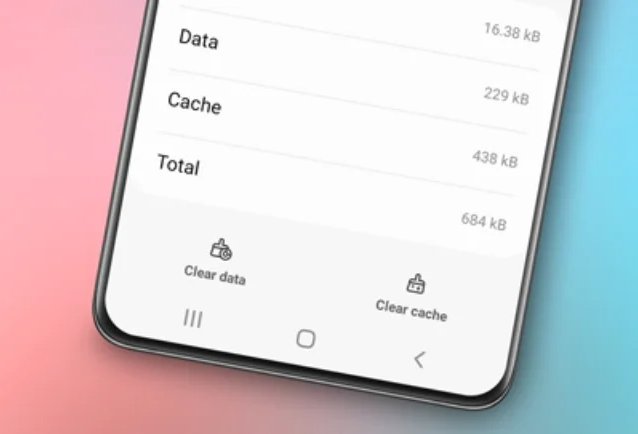How to turn off Safe Mode on Samsung. Safe Mode on a Samsung phone or tablet is a feature that allows users to troubleshoot or identify apps causing issues on their devices.

In Safe Mode, only pre-installed apps are allowed to run, while third-party apps are disabled. However, there are times when users want to exit Safe Mode and return to normal mode.
In this article, we’ll discuss how to turn off Safe Mode on Samsung phones and tablets, along with reasons why Safe Mode might not be turning off.
Read also: How to clear cache on Samsung phone
How to Turn Off Safe Mode on Samsung Phones and Tablets
If you find yourself in Safe Mode on a Samsung phone or tablet and wish to return to normal mode, there are two methods you can try.
Method One: Restart Your Device
The first way to turn off Safe Mode on Samsung devices is by restarting the device. Here are the steps:
- Press and hold the power button on your device. The power button is typically located on the side or top of the device, depending on the model.
- After holding the power button for a few seconds, a menu will appear on your screen.
- Choose the “Restart” or “Restart Device” option to initiate a device restart.
- After your device completes the restart, it will return to normal mode, and Safe Mode will be turned off.
Method Two: Turn Off Safe Mode via Notifications
The second method to turn off Safe Mode on Samsung devices involves using notifications. Here are the steps:
- To access the notification panel, swipe down from the top of your device’s screen.
- Look for the notification that says “Safe mode is on.” This notification typically appears when your device is in Safe Mode.
- Tap on that notification to open the Safe Mode settings.
- Within the Safe Mode settings, you’ll find an option to turn off Safe Mode. Tap the “Turn off” option to disable Safe Mode.
- After you’ve tapped that option, your Samsung device will restart and return to normal mode.
By following one of the two methods above, you will be able to turn off Safe Mode on your Samsung phone or tablet and return to normal mode.
Why Can’t Safe Mode on Samsung Be Turned Off?
Although the steps above usually work to turn off Safe Mode on Samsung devices, there are instances where users face issues where Safe Mode cannot be turned off. Here are some possible reasons why this happens:
1. Hardware Issues
One reason Safe Mode might not be turning off is due to hardware issues with your Samsung device. For example, the power button or other buttons required to disable Safe Mode might be damaged or not functioning properly.
In this case, you should check these buttons and ensure there’s no visible physical damage. If there is damage, you may need to take your device to a Samsung service center for repairs.
2. Problematic Apps
In some cases, apps installed on your Samsung device might be causing the issue of Safe Mode not turning off. Some apps may not be fully compatible with the operating system or might be conflicting with other apps.
To address this issue, you can try uninstalling or disabling apps you recently installed before the problem occurred. After removing the app, restart your device and check if Safe Mode can be turned off.
3. Device in Poor Condition
If your Samsung device has experienced physical damage or exposure to moisture, it can result in Safe Mode not turning off. In such situations, the device might enter Safe Mode as a protective measure to prevent further damage.
To address this issue, ensure your device is in good condition and not exposed to liquids or other physical damage. If necessary, take your device to a Samsung service center for inspection and repairs.
4. Operating System Issues
Lastly, problems with the operating system of your Samsung device may be the cause of Safe Mode not turning off. In some cases, failed OS updates or conflicts with other device components can lead to this issue.
To address this problem, you can try applying the latest available system software update for your device. If an update is not available or doesn’t resolve the issue, you may need to reset your device to its factory settings.
However, remember that performing a factory reset will erase all data and settings from your device, so be sure to back up any important information before doing so.
Read also: How to screenshot on Samsung S23
Video Tutorials
Conclusion
There are two ways to turn off Safe Mode on Samsung phones and tablets, either by restarting the device or through notifications. However, there are instances when users face issues with Safe Mode not turning off. Possible reasons for this issue include hardware problems, problematic apps, device condition, and operating system problems. If you encounter difficulties turning off Safe Mode on your Samsung device, it’s advisable to check these factors and take necessary steps to resolve the issue.