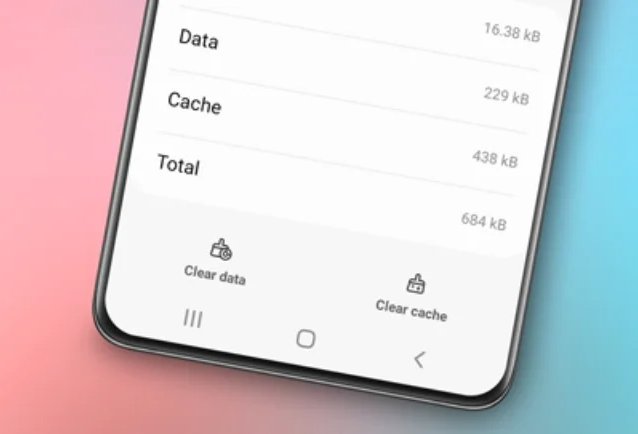How to record a phone call on Samsung. Recording phone calls has become an increasingly important feature in our daily lives. In many cases, recording phone calls can be a useful tool for business purposes, documentation, or even as evidence in controversial situations.

In today’s digital era, almost every smartphone has a call recording feature that makes it easy to record and save phone calls, including Samsung phones.
In this article, we will discuss how to record phone calls on Samsung phones. We will focus on two main methods: automatic recording and manual recording. We will also explore how to find recorded calls on Samsung devices.
Read also: How to access secure folder on Samsung
How to Record a Phone Call on Samsung
#1 How to Enable Automatic Call Recording on Samsung
The first method to record phone calls on Samsung phones is by enabling the automatic call recording feature. Here are the steps:
- Open the Phone app on your Samsung phone.
- Tap the three-dot icon in the upper right corner.
- Tap “Settings.”
- Find and tap the “Record calls” menu.
- We will find the “Auto record calls” option. Tap this option to continue.
- You will see an on/off button to enable or disable automatic call recording. Tap the button according to your preference.
- You will receive a warning about the use and legal aspects of call recording. Tap “Agree” to proceed.
- At this step, you will be asked to choose the types of calls to be recorded automatically. You can choose between “All calls,” “calls from unsaved numbers,” or “calls from specific numbers.” Select the option that suits your preference.
By following the above steps, you have successfully enabled the automatic call recording feature on your Samsung phone. Now, any calls that meet your specified criteria will be recorded automatically.
#2 How to Manually Record Phone Calls
In addition to automatic recording, Samsung phones also provide a method for manually recording phone calls. This method allows you to choose whether to record specific calls or not.
Here are the steps to manually record phone calls on Samsung phones:
- While the call is in progress, tap the three-dot icon in the upper right corner of the Phone app.
- You will see several options. One of the available options is “Record call.” Tap this option to start call recording.
- Your Samsung phone will begin recording the ongoing call. You will see a recording indicator on your device’s screen.
By following the above steps, you can easily record phone calls manually on your Samsung phone. This method allows you to be more flexible in choosing which calls to record and which ones not to.
How to Find Recorded Calls on Samsung
After successfully recording phone calls on your Samsung phone, you may want to find and listen to those recordings. Here are the steps to find recorded calls on your Samsung phone:
- Open the Phone app on your Samsung device.
- Tap the three-dot icon in the upper right corner of the app.
- You will see several options. Select “Settings” to continue.
- In the settings menu, find and select “Record calls.”
- You will find the “Recorded calls” menu. Tap this menu to view all the recorded phone call recordings you have made.
In the “Recorded calls” menu, you will find a list of all the phone call recordings you have made on your Samsung device. You can tap on a specific recording to listen to it again.
More articles: How to find downloads on Samsung
Conclusion
Recording phone calls on Samsung phones can be a highly useful feature in various situations. With the call recording feature, you can easily record and store phone calls for business purposes, documentation, or even as evidence in controversial situations.