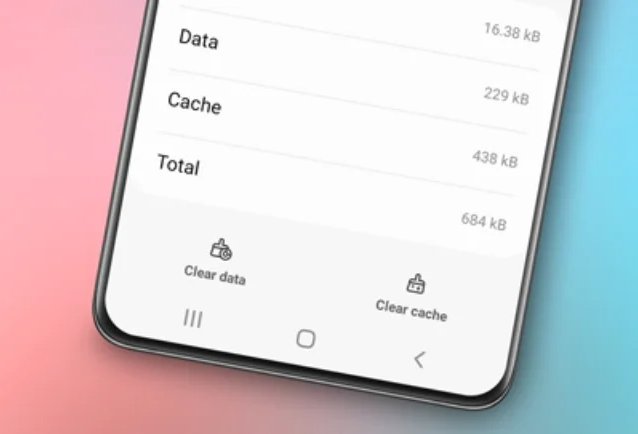How to split screen on Samsung. Smartphones have become an integral part of our daily lives, enabling easy access to various applications and functions that support productivity.

In an era where multitasking is a necessity, Samsung smartphones have presented an innovative solution with the split screen feature. By leveraging advanced technology, users can run two applications simultaneously, enhancing efficiency and convenience.
In this article, we will explore the steps on how to split the screen on Samsung phones, delve into its uses, and why it adds significant value to the everyday user experience.
Read also: How to remove SIM card from Samsung
How to Split Screen on Samsung Phone
The first step to using the split screen feature on Samsung phones is understanding how to activate it. Here is a step-by-step guide that can be followed:
1. Open an Application
The first step is to open any application you want to run multitasking with the Samsung split screen feature. Make sure these applications are compatible with the split screen feature.
2. Activate Recent Apps
Press the “Recent Apps” or “Square Button” on the right side of your Samsung phone. A list of recently opened applications will appear.
3. Activate Samsung Split Screen Feature
- Tap the icon or logo of one of the applications to be run on the split screen.
- Choose the Open in split-screen view option.
- The split screen will activate by placing the application at the top.
- Choose the application for the bottom screen. You can select it from Recent Apps or Most Used Apps.
4. Adjust the Split Screen
- Notice the separator line between the two applications.
- Slide or adjust this line to customize the space for each application.
With the above steps, you can now use both applications simultaneously in split-screen mode on Samsung phones.
Benefits of the Split Screen Feature on Samsung Phones
The split screen feature on Samsung phones has several benefits that can enhance user productivity and convenience. Here are some of its advantages:
1. Effective Multitasking
With the split screen feature, you can run two applications at once without constantly switching between them. For example, opening emails while accessing the calendar or browsing the web, and so on.
2. Increased Productivity
Tasks requiring reference from one application to another can be done more efficiently. The use of split screen minimizes the time wasted on switching between applications.
3. Real-time Information Monitoring
For instance, you can follow news developments while responding to messages or making calls without exiting the news app.
4. Priority Adjustments
By dividing the screen, you have full control over the display of running applications, allowing for better priority adjustments.
Read also: How to check screen time on Samsung
Conclusion
Understanding how to split the screen on Samsung phones can optimize the multitasking experience and make Samsung smartphones more productive tools in everyday life. With the provided tutorial, it is hoped that this article provides a more comprehensive insight into the split screen feature on Samsung phones.