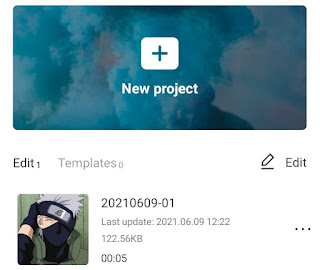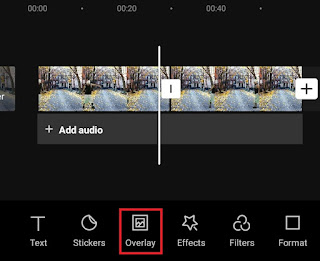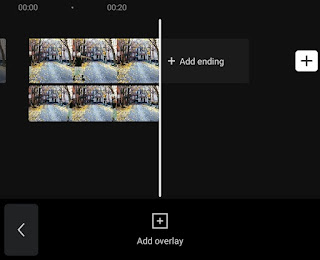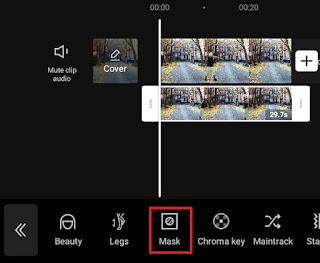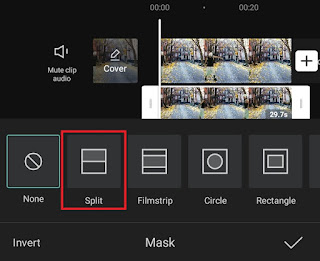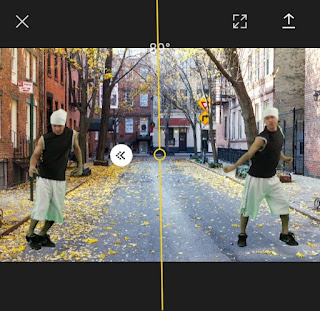How to clone yourself in a video. Have you seen videos where one person is shown to be two or more in the same scene? Well, you can also edit twin videos like that very easily even if you only have an Android smartphone.
There are several Android apps that can clone yourself in a video. One of them that has the most complete features is CapCut or previously known as ViaMaker. You can download and install the CapCut app on your Android for free on the Google Play Store service.
The CapCut app can clone yourself in a video on Android with or without a green screen. Using a green screen is certainly much easier because you only need to overlay an image of yourself on the video and then clone as many times as you want. You can read a tutorial on how to do a green screen in CapCut in another article on this blog.
As for how to clone yourself without a green screen, you must have at least two videos each showing yourself with the same background. We recommend using a tripod when taking videos so that the angle of background capture can be precise in both videos.
After you have two video recordings showing yourself with the same background, then learn and practice the tutorial on how to clone yourself in a video on Android phone using the CapCut app below.
How to Clone Yourself in a Video using CapCut App
The tutorial on how to make a clone on CapCut without a green screen is actually quite easy. All you need to do is combine the two videos on the same screen, then with one of CapCut’s mask features called Split, you can set up so that your images in both videos can be seen all on the screen. Here’s a more complete tutorial.
- Create a new project in the CapCut app.
-
Lastly, tap the tick button to apply.
Maybe you are still confused when you practice step by step how to clone yourself above, just watch the video tutorial below until it ends so it’s easier for you to practice.
Well, that’s a tutorial on how to clone yourself in a video on your Android phone using the CapCut app without a green screen. Very easy, right? I’m waiting for your response in the comments below. That’s all from me and thanks for visiting.