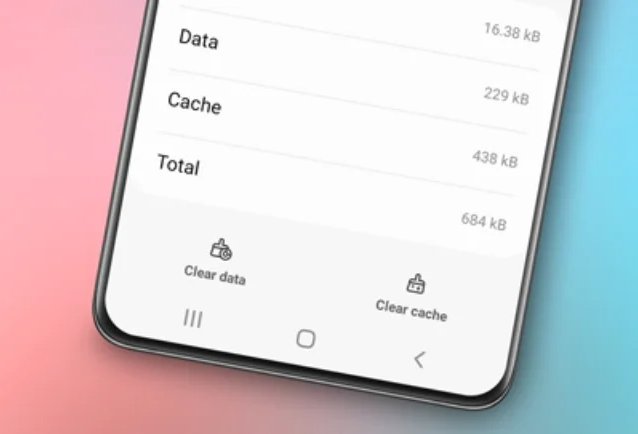Learn how to change alarm sound on Samsung Android devices. The alarm feature is crucial for waking up on time and managing your schedule effectively.
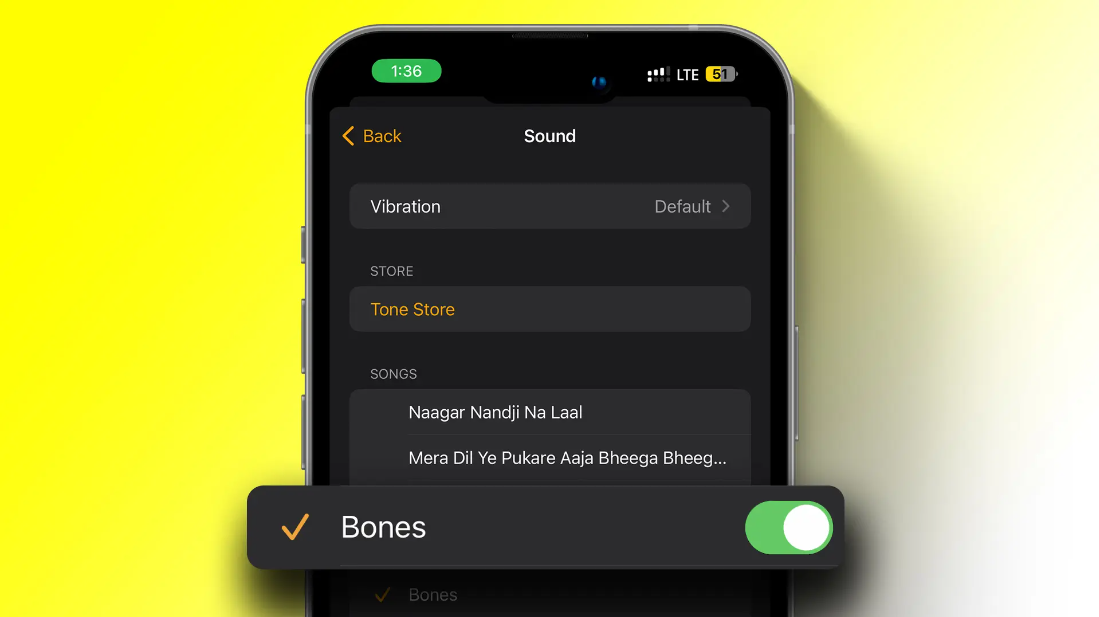
Selecting the right alarm sound is essential for maintaining good sleep quality. An appealing and fitting alarm sound can enhance your waking experience, improve your mood, and prepare you for a new day.
Therefore, altering the alarm sound on your Android phone, specifically Samsung, can provide a more enjoyable waking experience and boost your spirits.
In this article, we will guide you through the steps of how to change alarm sound on Samsung phones, offer tips on choosing the right alarm sound, and provide additional information you might find helpful.
Read also: How to turn off Samsung phone without power button
How to Change Alarm Sound on Samsung
- Open the Clock app on your Samsung Android phone; usually, this app comes pre-installed on Samsung phones.
- Look for the Alarm menu option at the bottom of the screen. This option displays a list of all previously set alarms.
- Select a specific alarm time you want to change the sound for, or create a new alarm by tapping the add (+) option.
- After selecting or creating an alarm, you’ll see the “Alarm sound” option. Tap on this option to proceed.
- On the next screen, you’ll find various menu options where alarm sounds are available. Choose the alarm sound from Ringtone.
- Pick one of the alarm tones provided by the Samsung phone. You can preview each alarm sound by tapping on them.
- If you want to use music or a song as the alarm, tap the add (+) button usually located next to the available alarm sounds. In this menu, you can choose a sound from your phone’s storage, like music or a downloaded song.
- Lastly, make sure to adjust the volume of the alarm sound. Usually, the option to adjust the alarm volume is located below the alarm sound options. Adjust the volume according to your preference.
After you finish changing the alarm sound on Samsung, press the back or home button to exit the Clock app. Your changes will be automatically saved.
Best Alarm Sounds for Your Phone
Everyone has different preferences when it comes to alarm sounds. Consider these recommendations:
1. Nature Sounds
Sounds like birds chirping, ocean waves, or gentle rain can have a calming effect and help you wake up gradually.
2. Instrumental Music
Choose calming or energizing instrumental music based on your preference, such as classical, jazz, or modern instrumental music.
3. Pleasant Melodies
Some people prefer using pleasant melodies or favorite songs as alarm sounds. This can create a positive atmosphere in the morning.
Read also: How to turn on Samsung phone without power button
Tips for Choosing the Right Alarm Sound
When selecting the right alarm sound, consider these tips:
1. Consider Your Sleep Condition
If you’re a heavy sleeper, ensure to choose a louder or more prominent alarm sound to wake up easily.
2. Avoid Ear-Piercing Sounds
While a loud alarm can help wake you up, avoid sounds that are too piercing or disruptive. Choose a sound that’s sufficient to wake you without causing discomfort.
3. Match Your Personality
Select an alarm sound that aligns with your personality and reflects your morning mood. If you enjoy music, choose an alarm sound featuring your favorite tunes.
Setting the Right Alarm Volume
In addition to choosing the right alarm sound, setting the alarm volume is crucial. Ensure the volume is loud enough to wake you up but not too loud to disturb those around you.
Adjust the alarm volume to a level comfortable for you and your surroundings.
Conclusion
Changing the alarm sound on Samsung Android can be easily done through the Clock app. You can choose an alarm sound from the options provided by the phone or use music or a song from your phone’s storage. Additionally, you can adjust the volume of the alarm sound according to your preference.