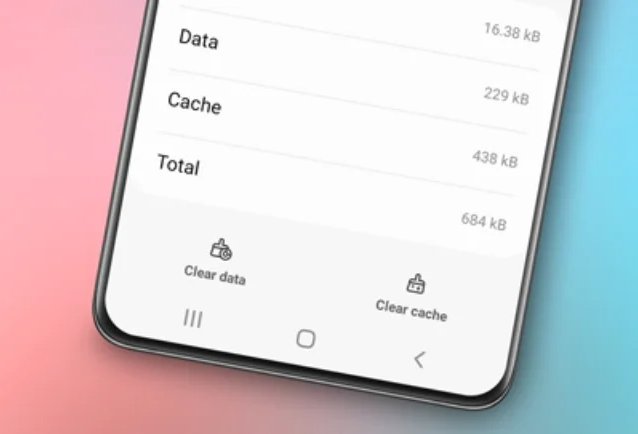How to restart Samsung phone without power button. In the continuously evolving era of technology, smartphones have become an integral part of everyday life. One widely used smartphone brand globally is Samsung.
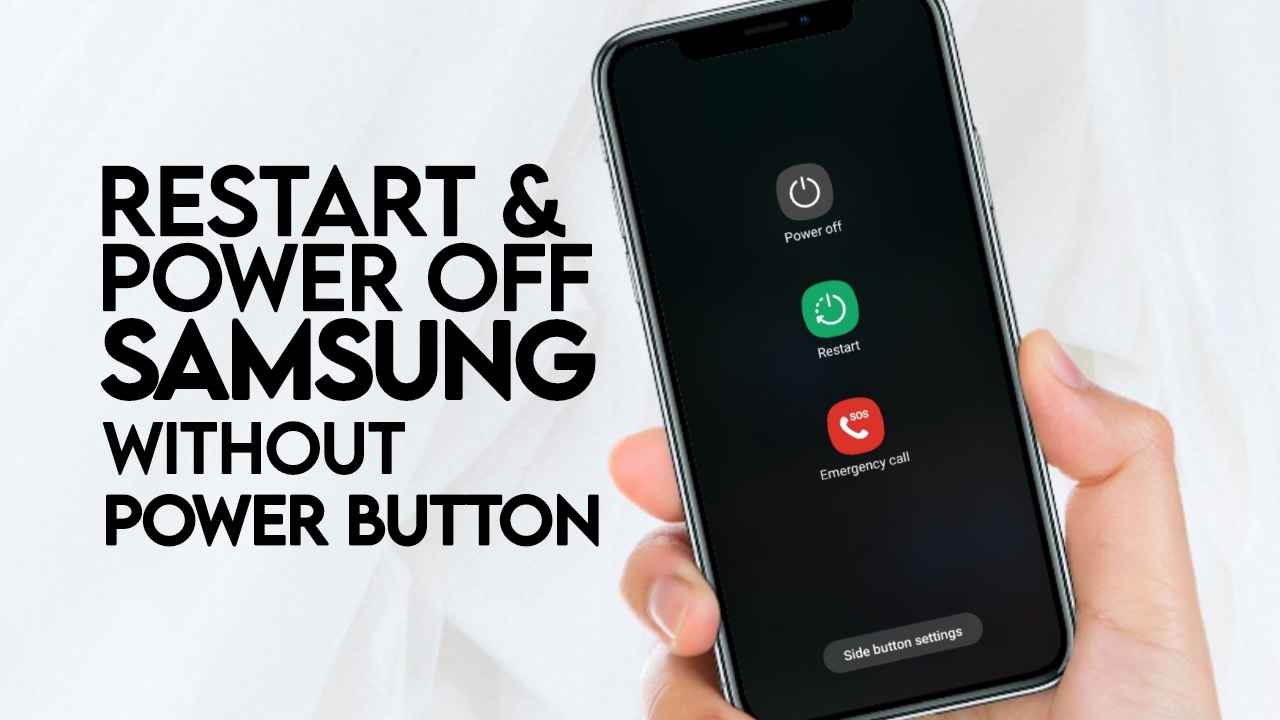
Despite being designed with sophistication, there are times when users face technical challenges, such as one of the most common issues being an unresponsive or damaged power button.
We understand that the power button plays a crucial role, such as restarting or powering off Android phones, including Samsung devices.
So, how can one deal with this situation without using the power button? In this article, we will discuss two reliable methods for restarting or powering off Samsung phones without the power button.
Read also: How to turn on Samsung phone without power button
How to Restart Samsung Phone Without Power Button Using the Notification Bar
As the first solution, users can utilize the notification bar on their Samsung screens. The notification bar on Samsung phones is not just a place for displaying notifications.
Deeper still, the notification bar serves as a quick access point to various frequently used phone settings, including the operation to restart or power off the phone. Here are the steps:
- Begin by swiping the screen from top to bottom. This will open the notification bar containing several important settings icons.
- Swipe again on the notification bar to display more settings icons.
- Users will find the power button icon at the top, adjacent to the settings button. Tap this power button icon.
- Several options will appear; choose “Power off” to turn off the phone or “Restart” to restart it without touching the power button.
With these simple steps, users can easily overcome the challenge of a non-functional power button.
Powering Off Samsung Phone Without Power Button Using the Assistant Menu
The second solution involves Samsung phone settings and the Assistant feature. The Assistant feature on Samsung phones is not only beneficial for emergency situations but can also be used as a quick access tool to various phone functions.
Moreover, it turns out that the Samsung Assistant feature can also power off the Samsung phone without using the power button! Here are the steps:
- Go to the Settings app on your Samsung phone.
- Find and open the Accessibility settings. This area provides various features to enhance phone usability.
- Locate and select the “Interaction and Dexterity” menu. This will take you to more specific option features.
- Find and enable the “Assistant Menu” feature by tapping the on/off button next to it.
- After turning on the Assistant Menu feature, tap the shortcut button that appears on the screen corner (left or right).
- Choose the “Power off Menu” shortcut option.
- Lastly, choose whether you want to turn off the phone or restart it. Adjust according to your needs.
By activating the Assistant Menu feature, users can quickly access power off or restart options without relying on the physical power button.
Read also: How to change the alarm sound on Samsung
Video Tutorial
Conclusion
Turning off or restarting a Samsung phone without the power button is no longer a challenging task because we can utilize the notification bar feature and the Assistant feature. This demonstrates that with the right knowledge, any technical obstacle can be overcome without the need for complex physical repairs.