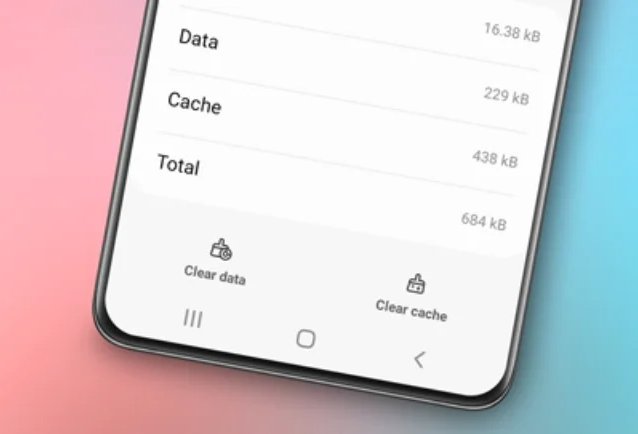How to remove Grammarly from Samsung keyboard. In this digital era, technology has made various aspects of life, including writing, more convenient.

One popular tool used for writing assistance is Grammarly, a platform that provides automatic grammar and spelling checks. However, despite the many benefits Grammarly offers, there are times when users want to remove it from their keyboards.
In this article, we will further discuss how to remove Grammarly from the Samsung keyboard, why it might be necessary, and other considerations related to Grammarly usage.
Read also: How to change keyboard on Samsung phone
How to Remove Grammarly from Samsung Keyboard
To remove Grammarly from the Samsung keyboard, users need to follow these steps:
- First, open Settings on your Samsung phone.
- Next, go to General management in the Settings menu.
- Select Samsung Keyboard settings to access Samsung keyboard settings.
- After that, choose the Select third-party content to use option.
- Finally, disable Grammarly by toggling the on/off button.
By following these steps, users can easily remove Grammarly from their Samsung keyboards.
Reasons Why Grammarly Needs to be Removed from the Keyboard
Despite the clear benefits of Grammarly in aiding writing, there are several reasons why users might want to remove it from their keyboards.
1. Privacy Concerns
Privacy considerations are one of the main reasons someone might want to remove Grammarly from their keyboard.
While Grammarly provides a helpful writing service, users need to consider whether they are comfortable with their writing data being stored and analyzed by third parties. In this case, removing Grammarly from the keyboard can be a step to safeguard user privacy.
2. User Preferences
Every individual has different preferences when it comes to writing. Some prefer manual typing without automatic assistance, while others choose to use writing aid applications like Grammarly.
By removing Grammarly from the keyboard, users can tailor their writing experience according to their individual preferences.
3. Functionality Limitations
Although Grammarly offers various advanced features in grammar and spelling checks, there are times when users want to write without automatic corrections.
This is particularly relevant in situations where users want to express a creative writing style or use specific dialects that may not always be well-detected by the Grammarly algorithm.
4. Battery and Resource Savings
Writing assistance applications like Grammarly can consume a significant amount of battery power and device resources. In situations where users need to save battery power or device resources, removing Grammarly from the keyboard can be a wise step.
Read also: How to turn off keyboard sound on Samsung
Conclusion
How to remove Grammarly from the Samsung keyboard can be useful for various reasons and needs. By understanding why this is necessary, along with other considerations related to Grammarly usage, users can make informed decisions based on their requirements and preferences.