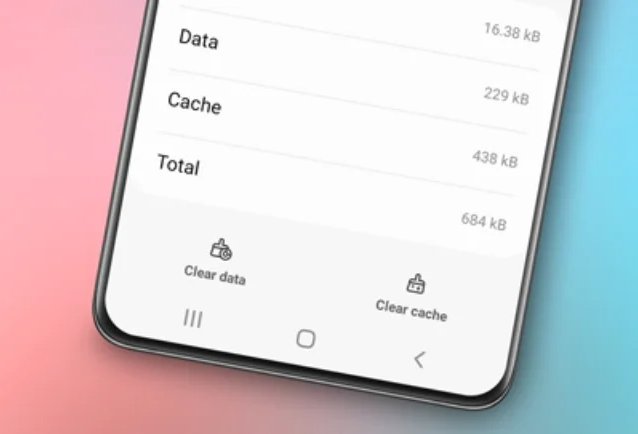How to change the keyboard on Samsung. Samsung phones are among the popular smartphones in the market. However, some users may find it more comfortable to use Google Keyboard than the default keyboard provided by Samsung.

If you feel the same way, you can easily change the keyboard on Samsung phones to Google Keyboard. Here are the steps.
Read also: How to remove grammarly from Samsung keyboard
How to Change Samsung Keyboard to Google Keyboard
1. Download and Install the Google Keyboard App
The first step is to download and install the Google Keyboard app through the Play Store. Look for the app named Google Keyboard and make sure to download it from a trusted source.
2. Go to Settings on Your Samsung Phone
After successfully downloading and installing Google Keyboard, open the Settings on your Samsung phone. You can find the settings icon usually on the home screen or in the app drawer.
3. Open General Management Menu
Once in the phone settings, look for the General Management menu. On some Samsung phone models, this menu may be located differently, but it’s generally found in the main settings section.
4. Select Keyboard List and Default Settings
In the General Management menu, find the option related to the keyboard, usually called Keyboard List and Default. Once found, tap on this option to proceed with the keyboard change process.
5. Enable Gboard
You will see a list of available keyboards that have been downloaded to your phone. Find Gboard or Google Keyboard in the list, then enable it by pressing the on/off button next to the keyboard name. Confirm the change by tapping the OK button if prompted.
6. Tap Default Keyboard Menu
After enabling Gboard, go back to the previous menu or find the Default Keyboard option. Tap on this option to adjust the default keyboard that your phone will use.
7. Change Keyboard from Samsung Keyboard to Gboard
In the Default Keyboard option, choose Gboard or Google Keyboard as the default keyboard for your Samsung phone. Make sure to confirm the change so that your phone can use Google Keyboard as the primary keyboard.
Read also: How to change wallpaper on Samsung
Why is Google Keyboard Preferred over Samsung’s Default Keyboard?
Google Keyboard or Gboard has several advantages that make it more preferred than the default keyboard provided by Samsung. Some reasons why many users choose Google Keyboard include:
1. Accurate Word Prediction
Google Keyboard uses advanced word prediction technology, making it able to accurately predict the words you are typing. This makes the typing process faster and more efficient.
2. Support for Various Languages and Emojis
Gboard supports various international languages and also provides a variety of emojis that can enhance the user’s typing experience.
3. Integration with Google Services
As a product of Google, Gboard has strong integration with Google services such as search, translation, and much more. This makes it easy for users to access various Google features without leaving the keyboard app.
4. Richer Personalization
Gboard allows users to have richer personalization options, ranging from theme settings, keyboard size, to support for handwriting recognition.
Read also: How to turn off keyboard sound on Samsung
Video Tutorials
Conclusion
How to change keyboard on Samsung phones to Google Keyboard can provide a better typing experience tailored to user preferences. With the easy-to-follow steps outlined above, you can quickly switch from the default Samsung keyboard to Google Keyboard and enjoy its superior features.