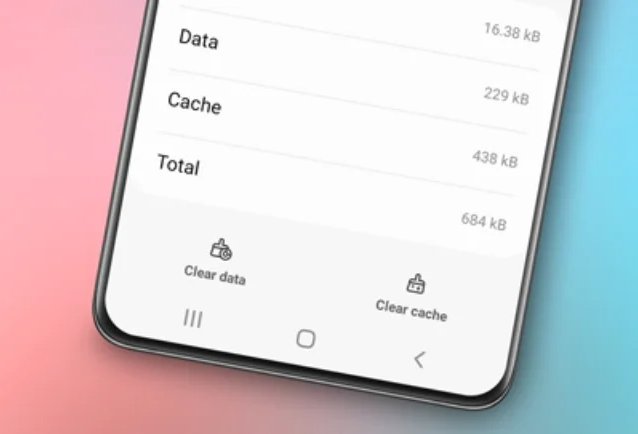Adding Chinese Handwriting Keyboard on Samsung phones has become increasingly crucial in this era of globalization. The ability to communicate across language barriers is essential, and one language gaining prominence is Mandarin, the official language of the People’s Republic of China.

Therefore, having the capability to write and use the Chinese Handwriting Keyboard on Android devices, especially Samsung, can be a significant added value.
This article will discuss practical steps to add, switch languages, and type using the Chinese Handwriting Keyboard on your Samsung phone device.
Read also: How to add language on Samsung keyboard
How to Add Chinese Handwriting Keyboard on Samsung
The first step in preparing your Samsung device to write in Chinese is by adding the Chinese Handwriting Keyboard. Follow these steps:
- Open the settings on your Samsung phone.
- Access the General Management menu.
- Select Samsung Keyboard Settings.
- Navigate to the Languages and types menu.
- Tap on Manage input languages.
- Find and select the Chinese language from the available list.
- Wait for the Chinese language download process to complete.
- Once the process is finished, the Chinese language is successfully added to your Samsung keyboard.
How to Change Samsung Keyboard Language to Chinese
After successfully adding the Chinese language to the keyboard, the next step is to change the keyboard language to Chinese. Here are the steps:
- Open an application that allows you to bring up the keyboard, such as Notes.
- Tap and hold the language button located next to the left comma key.
- Select the Chinese language from the options that appear.
With these simple steps, you can easily switch your Samsung keyboard language as needed for communication in Chinese.
How to Type Chinese Using Handwriting on Samsung
In addition to using the standard keyboard, Samsung also provides an interesting feature for typing in Chinese using handwriting. Here are the steps:
- Tap the Handwriting menu icon located at the top of the Samsung keyboard.
- Start writing Chinese characters by drawing with your finger.
- Let the device detect and translate your handwriting into Chinese characters.
With the Handwriting feature, Samsung users can express themselves more freely and customize their typing style according to personal preferences.
Advantages of Chinese Handwriting Keyboard on Samsung
By adding the Chinese Handwriting Keyboard to Samsung devices, users can enjoy several advantages that enhance the typing experience. Here are some of these advantages:
- Handwriting Precision: The Handwriting feature on the Samsung keyboard is designed to precisely recognize users’ handwriting, ensuring that Chinese characters are written accurately and without errors.
- Wide Range of Characters: Chinese Handwriting Keyboard provides users access to a variety of characters and phrases in the Chinese language, allowing them to express themselves more richly and variably.
- Seamless Integration: Once added, the Chinese language can easily integrate with other languages on the Samsung keyboard, enabling users to quickly switch between different languages.
How to Improve Language Skills Using Chinese Handwriting Keyboard
In addition to everyday use, the Chinese Handwriting Keyboard can be an effective tool for improving language skills. Here are some tips to enhance language proficiency using this feature:
- Active Practice: Actively use the Handwriting feature to write words and phrases in Chinese every day. This active practice will help strengthen language-related brain memory.
- Explore New Characters: Leverage the diversity of characters and phrases in the Chinese Handwriting Keyboard to continuously explore and understand new characters in the Chinese language.
- Interact with Chinese Language Users: Use your newfound ability to communicate with native Chinese speakers. This will not only improve language skills but also provide valuable cultural experiences.
Conclusion
Adding the Chinese Handwriting Keyboard to Samsung phones can expand users’ language capabilities and unlock new opportunities in various aspects of life. By following the steps outlined above, you can easily customize your Samsung device to support the use of the Chinese language in daily activities. We hope this article proves beneficial in enriching the experience of Samsung users who wish to broaden their language repertoire.