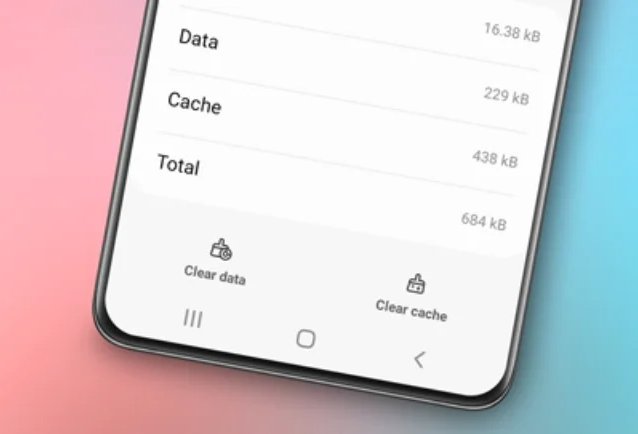How to add language to Samsung keyboard. Smartphones have become an integral part of our daily lives, aiding us in various activities from business matters to personal communication.
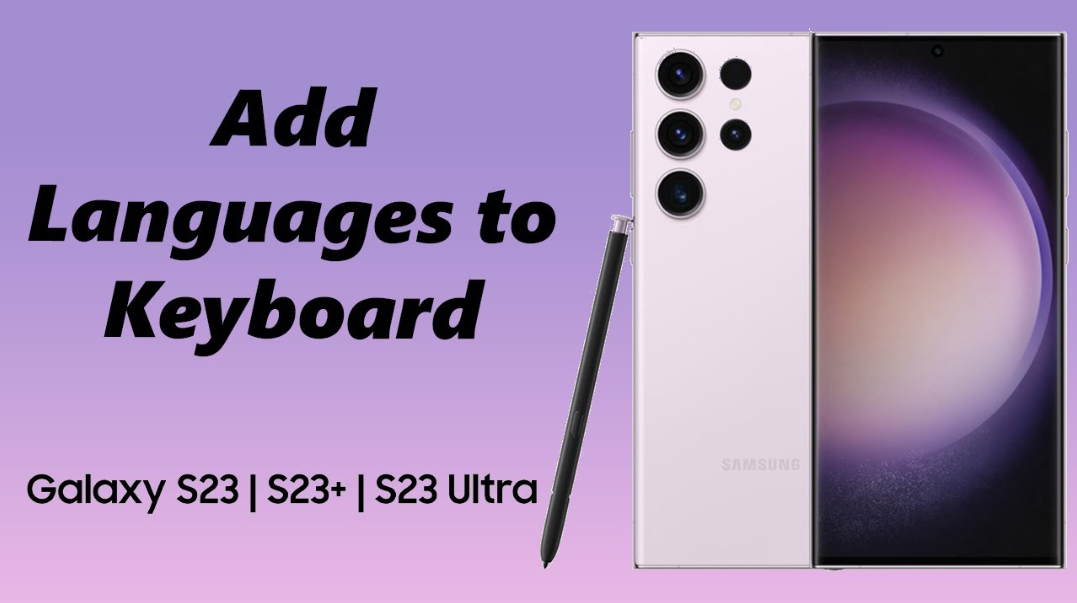
Enhance the utility of your Samsung phone by exploring its diverse features, including the ability to type in different languages. In this article, we will guide you through the process of adding and changing languages on the Samsung phone keyboard, a widely used brand globally.
Samsung phones offer a range of features that allow users to tailor their phone experience to their needs. A particularly useful feature is the ability to add and switch languages on the keyboard.
By adding languages to the Samsung keyboard, users can effortlessly type in various languages without the need for third-party apps. Additionally, changing languages on the Android keyboard facilitates communication with friends from different countries or in multilingual contexts.
How to Add Language to Samsung Keyboard
- Open the Settings app on your Samsung phone.
- Choose General management from the settings menu.
- Tap or select Samsung Keyboard settings to access the Samsung keyboard settings.
- In the Samsung Keyboard settings menu, choose Languages and types.
- Next, tap Manage input languages to view the list of available languages.
- Select the language you want to add to the keyboard by pressing the respective option.
- Wait for the language download process to complete for the keyboard. Once downloaded, activate the downloaded language by toggling the on/off button next to it.
By following these steps, you can easily add a new language to your Samsung phone keyboard.
How to Change Language on Samsung Keyboard:
After successfully adding a new language to the Samsung phone keyboard, you need to know how to switch languages while typing. Here’s how:
- Open an app that allows you to type text, such as a messaging or note-taking app.
- When the keyboard appears, look for the globe (language) button located to the left of the space bar. Hold this button until the list of added languages appears.
- Choose the added and activated language from the displayed language list.
By following these steps, you can effortlessly change the language on the Samsung phone keyboard while typing.
Read also: How to turn off keyboard sound on Samsung
Conclusion
The ability to add and change languages on the Samsung phone keyboard is a highly useful feature for users who frequently communicate in different languages. With this capability, users can easily customize their typing experience based on their needs, whether in multilingual contexts or communicating with friends from various countries.