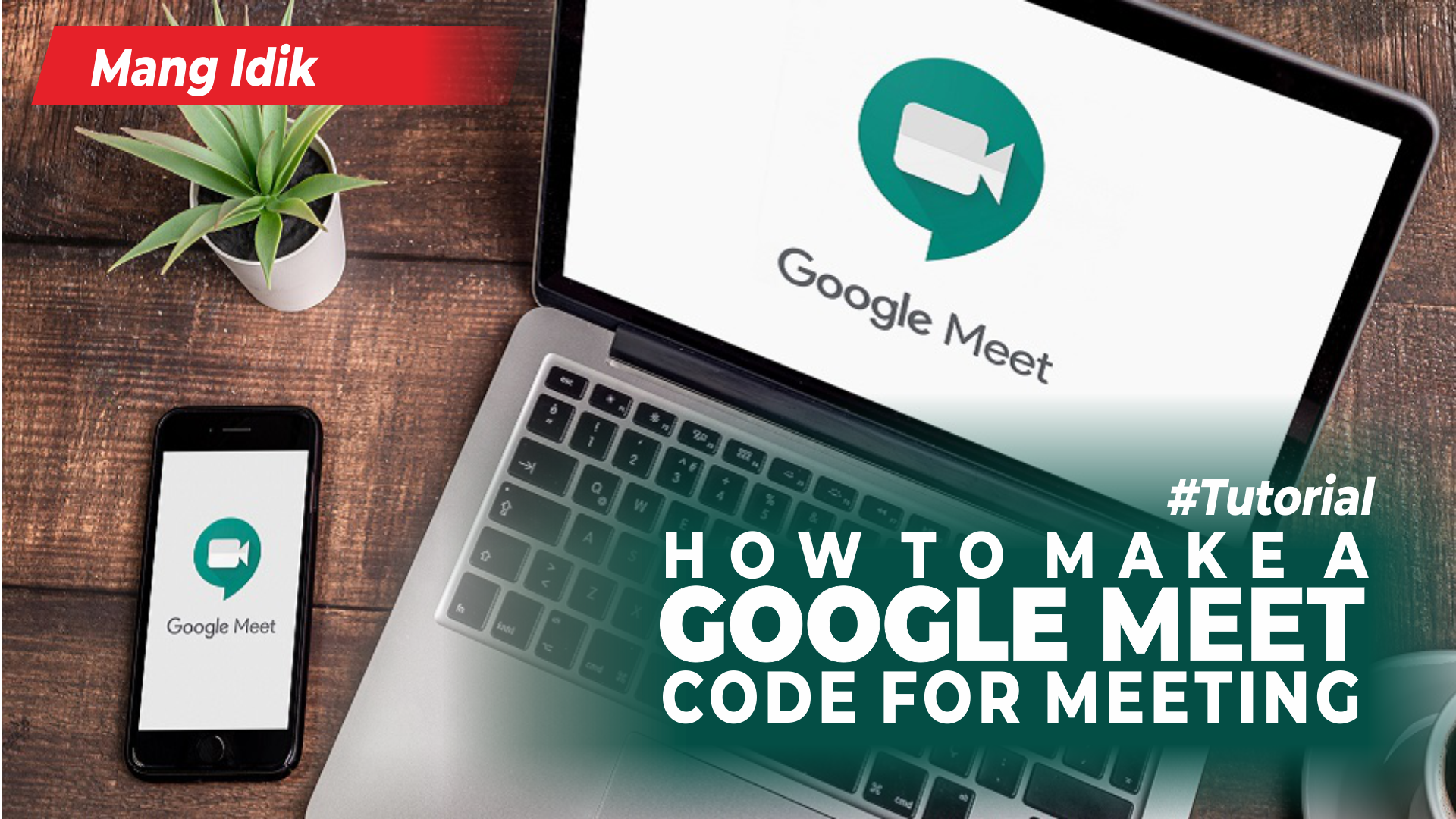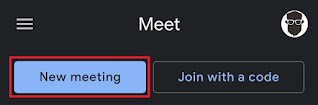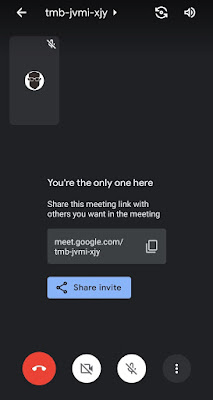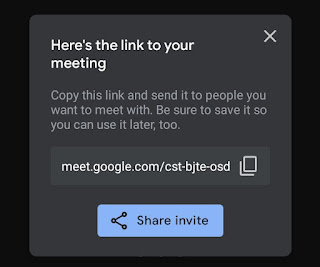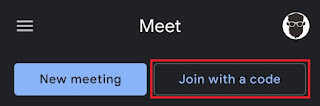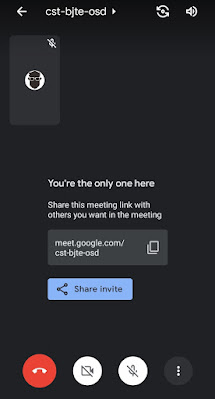How to make a Google Meet code. Lately, Google Meet as a video communication service is increasingly being used, especially in the online learning process that has been forced to be held by schools and campuses due to the Covid-19 pandemic.
The ease of use of Google Meet is also a factor in increasing the number of uses. Of the maximum 100 people who can join, one person must create a meeting room and then share the code or link with other participants.
The person receiving the code only needs to enter it into the Google Meet app. After that, they will immediately enter the meeting room after being allowed. Read: How to join in Google Meet
There are several ways to make a Google Meet code on phone, depending on when you’re going to use it, whether it’s for now, tomorrow, or another time. For those of you who are beginners, read and follow the tutorial which I will discuss below.
How to Create a Google Meet Code for Meetings Now
How to make a Google Meet code to host a meeting now means that the code must be shared and used as soon as it is maked. Here are the steps:
- Open the Google Meet app on your Android phone.
- Make sure you have signed in and selected the correct Google account to host Google Meet.
-
After everyone joins, then you can start the meeting right now.
How to Make a Google Meet Code for Tomorrow’s Meeting
Apart from now, how to create a Google Meet code can also be used to schedule meetings tomorrow, you know! Here’s the tutorial.
- Open the Google Meet application and make sure you have chosen the correct Google account again.
- Tap the New meeting button.
- This time, select Get a meeting link to share.
And that’s how to make a Google Meet code on phone to start meetings now and tomorrow, it’s very easy to practice right? Hopefully Mang Idik’s article this time is useful, that’s all from me and thank you for visiting.