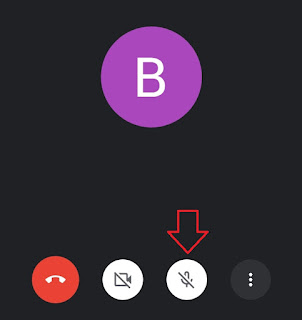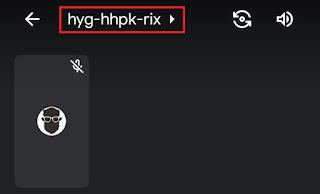How to mute Google Meet audio. In certain circumstances, sometimes you need to mute the audio while joining a presentation using the Google Meet service, right?
Especially in conditions where you are in a crowd that makes very noisy sounds. You are required to mute the Google Meet audio so that other participants don’t feel disturbed.
Another condition, it is not uncommon for a teacher to tell all his students to mute their voices while he is explaining. This is so that they only focus on listening to the teacher’s explanation and not on others.
Regardless of the conditions, here’s how to mute Google Meet when presenting on a phone and laptop or PC.
Read more: How to join in Google Meet
How to Mute Google Meet on Phone
How to mute the speaker in Google Meet is very, very easy. When you are in a meeting, tap the Mute button which you can find in the video display area.
That way, your audio becomes inactive, so that all participants in the meeting can’t hear any sound from your session.
To unmute Google Meet, tap the Mute button again. As a result, your speakers become active and all participants can again hear the sound from your video session.
How to Mute Someone on Google Meet
When taking online lessons with Google Meet, sometimes you also get annoyed by the sound from other participants’ feeds, right? Whether it’s poor audio quality, severe noise, or other problems.
The question now is, can I mute everyone on Google Meet as a student?
If you and other participants are really upset, you can mute that person’s speaker because Google Meet allows the attendee to mute the other participants during the meeting. Here is the tutorial.
- Tap the Google Meet meeting code to display all attendees.
Keep in mind, all participants can see that you have silenced the person. Apart from that, for privacy reasons, only the person you have muted can unmute themselves. Therefore, please think carefully about muting someone on Google Meet. Read more: How to unmute on Google Meet
Watch the YouTube video below to finish for a more detailed and easy-to-understand Google Meet audio mute tutorial.
That’s all the tutorial in this article on how to mute Google Meet audio when presenting on the phone. Hopefully what I have to say is useful for you, and thank you for visiting.