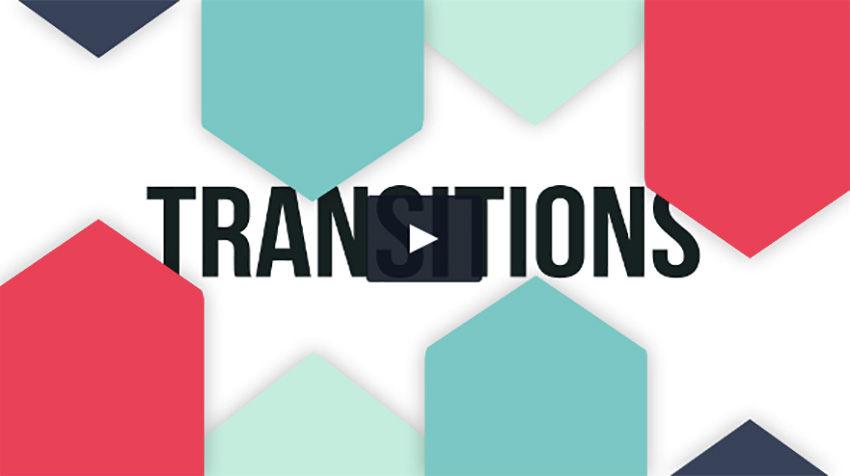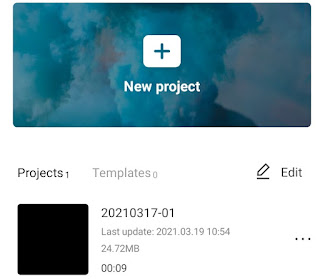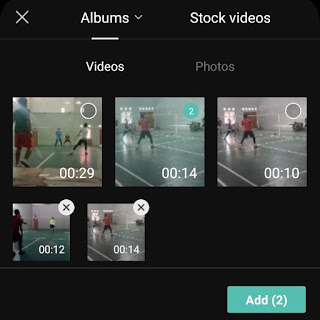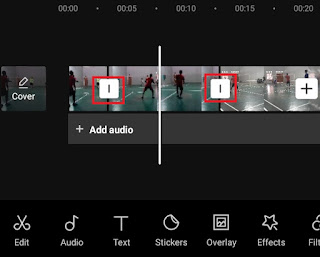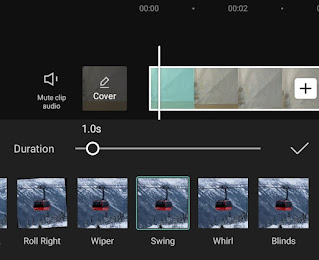How to transition in CapCut. Transition is an animation effect that can make moving from one video to another more interesting. Yup! Transition effects are usually only created on two images or videos facing each other in the same frame.
In fact, transition effects can also be created at the beginning and end of a video, they usually call it the fade in and fade out effect. Unfortunately, there aren’t many video editing apps for Android devices that can do that.
Whether you realize it or not, every video or film that you have watched must use transitions in the displacement of each scene. Especially since the emergence of the TikTok platform, the use of transition effects is now increasingly creative in making a video.
One of the video editing apps that you can use to make video transitions on an Android device is CapCut. I can say, CapCut has a transition effect that is much more complete than other editing apps, even premium ones.
There are two ways how to use transitions in CapCut. You can choose regular transitions or animated transitions which will make your video more attractive. Here’s the complete tutorial.
How to Make Transition in CapCut with Regular Effects
Did you know that the menu for making transitions in Capcut is not in one place with other editing menus? The Capcut transition menu will only appear like a small white button on the frame where two videos or images meet each other.
To bring up the transition menu, add two videos to the Capcut application editing project, or you can also cut a video in half. For the complete tutorial, take a look at the how to put transition in CapCut below.
- Open the Capcut application and create a New project.
-
If you only add one video, cut video in CapCut using the Split menu.
-
There are several Capcut transition effects that appear, from Basic, Camera, MG, Slide, Effect, to Mask.
-
If you want, you can also apply transition effects to all intersections of the video.
-
Tap the check mark to apply the transition effect to the video.
-
How to edit transition in CapCut is done. Tap the play button to see the results.
How to Transition in CapCut with Animated Effects
Apart from basic transitions, the CapCut application also has animation effects that you can use as video transitions. Among the CapCut animations that are very popular for example are swing, wiper, shake, zoom video, etc.
Keep in mind, how to edit transitions in CapCut with animation features don’t have to have two videos or images like in the first tutorial.
- Tap the video layer that you want to add a transition to.
- Open the Animation menu that appears at the bottom.
-
Export your transition video to gallery so you can show it to your friends on social media. Read the tutorial on how to save videos from Capcut in another article.
For a more complete and easy-to-understand tutorial on how to add transitions in CapCut, watch the YouTube video below to the end.
So, that was the tutorial on how to transition in CapCut using the usual effects or with animated movements. Was this article helpful? I am waiting for your answers and responses via the comment box below. That’s all and thank you.