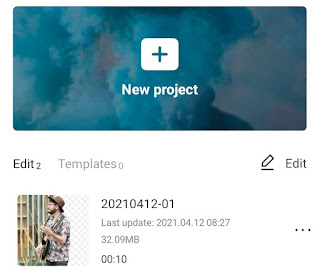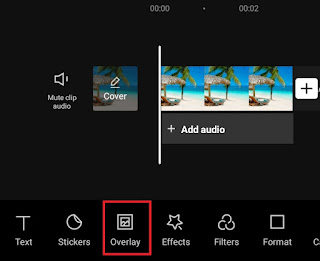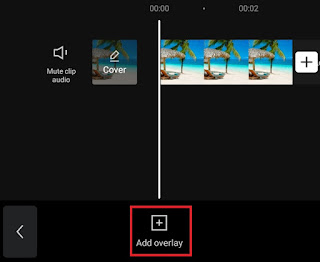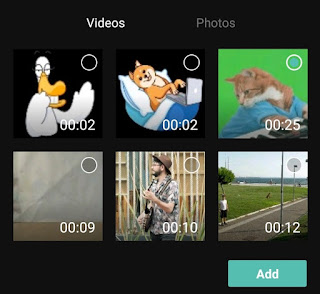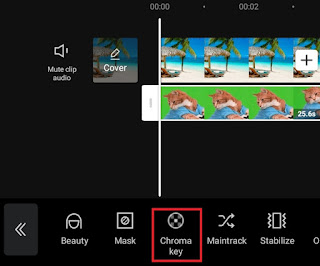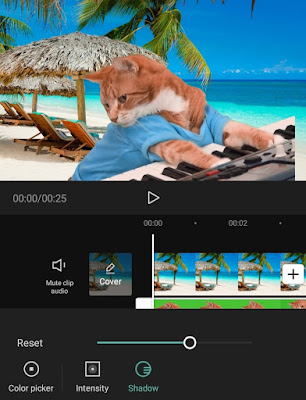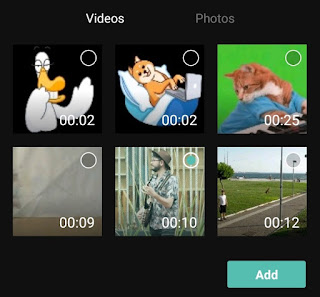How to add background to video. In general, a background is something like a color, pattern, or media which is the backmost part of an object which functions to create an atmosphere and add to the beauty of the object.
In editing videos and photos, the background is a part that is usually removed and added. Adding and removing backgrounds are two inseparable processes, because to add background to video, the original background of the video must be removed first.
You need to know, there are two kinds of backgrounds in the video, namely the regular background and the green screen background. The two types of video backgrounds each have different ways to remove them.
The good news is, you can do how to add background in video with and without green screen even on an Android smartphone. Yeah! Currently, there are many applications to add background to videos on the Google Play Store for you to use.
One of the free add background to video apps for you to use is CapCut. Apart from being easy to use, this video editing application, previously called ViaMaker, also has features that are much more complete than other applications, even premium ones.
Here are two tutorials on how to add a background to a video in the CapCut app on an Android smartphone with or without a green screen for regular background types.
How to Add Background to Video with Green Screen
Green screen is a video background which is usually only one color. Most of them are green, but there are also videos that use other colors such as red, blue, black, white, and so on. Here’s how to change video background with green screen in video editing software called CapCut.
- Open the Capcut app installed on your Android smartphone and create a New project.
-
Tap Add overlay.
-
Add a green screen video that you’ll remove the background from.
-
Tap the check mark to apply a chroma key effect.
-
How to add background to video with green screen in the CapCut app has been completed.
How to Add Background to Video without Green Screen
Videos with regular backgrounds without green screens usually have lots of colors. Included in it is a background that displays nature, forests, beaches, shopping centers, and so on. Here’s how to change background in video without green screen using the CapCut application.
- Create a New project on the CapCut app home screen.
- Add a video or image as a replacement background.
- Open the Overlay menu at the bottom, then tap Add overlay inside.
- Add videos with regular backgrounds or videos without green screen backgrounds.
-
How to add background to video without green screen has finished.
Do you still find it difficult to follow the two tutorials above? You can watch the video below until it’s finished for a tutorial on how to add background in CapCut which is more detailed and easy to understand.
Well, that’s how to add background to video with and without a green screen on an Android smartphone using the CapCut application. Very easy, right? I am waiting for your response via the comment box below. That’s all from me and thank you for visiting.