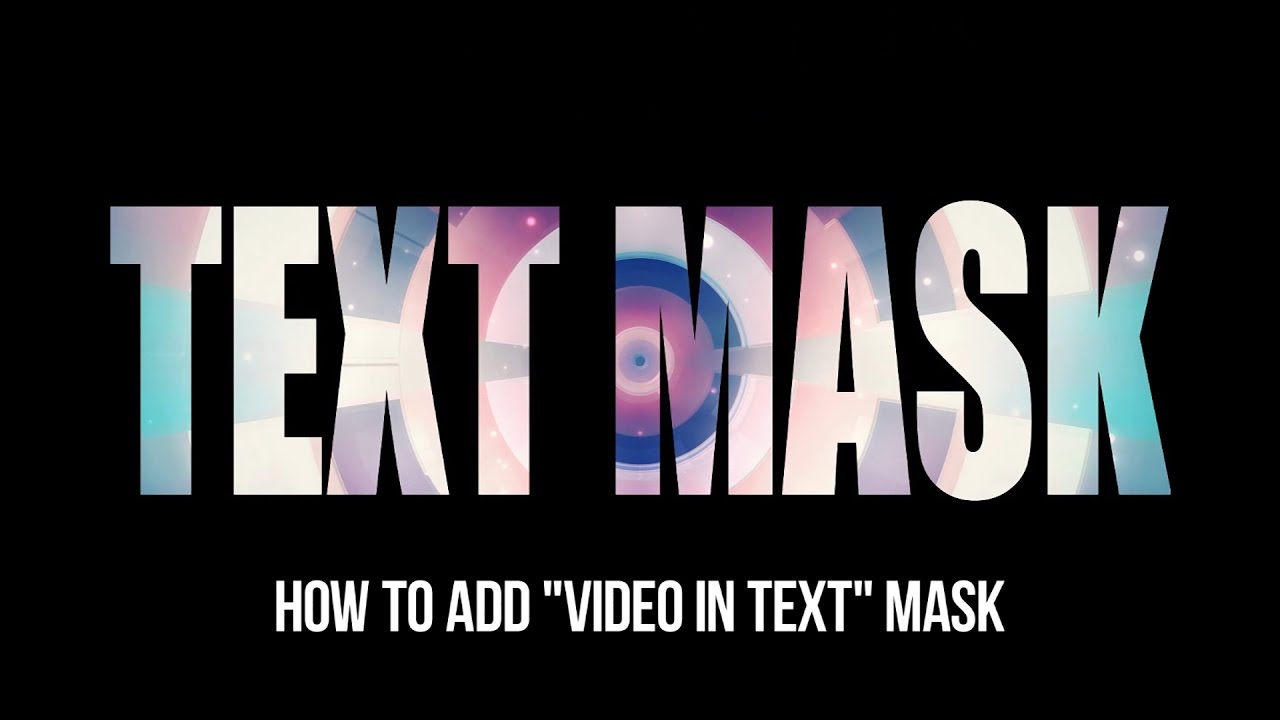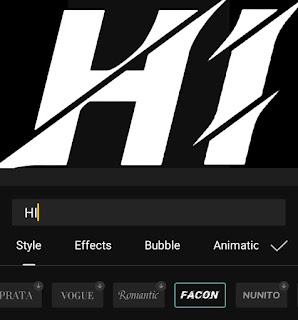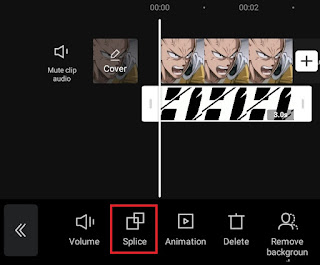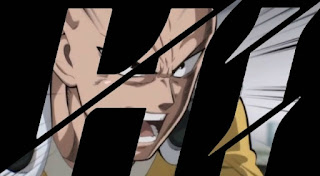How to overlay on CapCut. Overlay is one of the features in video editing applications for mobile devices that can combine an object, either a photo or a video, with other objects to overlap in the same frame or screen.
This overlay feature can be used in a variety of ways. For example, to combine two or more pictures or videos on one screen, add logos or stickers to the video, insert additional video effects, edit green screen videos, make text as video captions, and so on.
It’s just that, not all video editing applications have an overlay feature. If you think that this overlay feature is only available in paid video editing apps, you are wrong. In fact, the premium versions of the InShot and FilmoraGo apps still don’t have this feature.
The interesting fact is, there are several free video editing applications for Android smartphones that have an overlay feature, including VN Video Editor and CapCut, formerly known as ViaMaker.
In the following I will give you an example of a tutorial on how to make an overlay in the CapCut application. Learn and practice carefully.
How to Make a Text Overlay on CapCut
Like I said, this overlay feature can be used for a variety of things. While below, I will only discuss how to add a text overlay on CapCut only. Even so, I am sure that you will be able to make your own overlay on CapCut after understanding the tutorial that I provide.
- Add text in the CapCut editing project with a black background, then save it.
The CapCut application can not only create one overlay, you can also add two or more overlays as you wish. For other overlay tutorials, visit the article on how to overlay green screen in CapCut on this blog.
Well, that’s a tutorial on how to add overlay on CapCut to make text transparent with videos. Is there anything you want to ask? You can submit your question in the comment box below. That’s all from me and thank you for visiting.