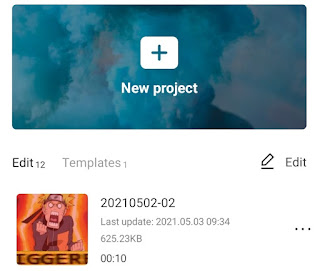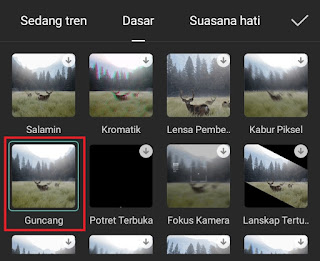How to shake on CapCut. Shake is one of the CapCut effects that is often used when editing videos, especially when making videos with triggered effects. Even so, of course, the shake effect can also be used in editing any video.
Before you do shake on CapCut, if you are still using the old version of the CapCut application, you should first update it to the latest version.
This is because the old version of the CapCut app doesn’t have a shake effect in it yet. So inevitably you have to manually shake the effect using a keyframe.
Meanwhile, for the latest version of the CapCut application, this shake effect has been added to the Effects menu. Therefore, all you have to do is choose that shake effect to make the screen shake on CapCut.
Here’s a tutorial on how to add shake on CapCut to make the screen shake, especially when editing videos with triggered effects.
Read more: How to make a velocity edit on CapCut
How to Shake the Screen on CapCut
- Create a New project on the homescreen of the latest version of the CapCut app.
-
Tap the tick button to apply the CapCut shaking effect.
Read more: How to do flash on CapCut
How to add shake in CapCut to make the video screen shake is very easy. Meanwhile, to create a triggered effect, you better watch the video below until it runs out because the tutorial will be a little longer.
Well, that’s a tutorial on how to shake on CapCut to make the screen shake that you can practice especially when making triggered effect videos. Is there anything you want to ask? You can submit your question in the comment box below. That’s all from me and thank you for visiting.