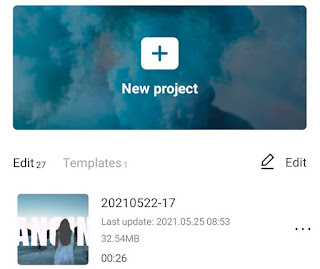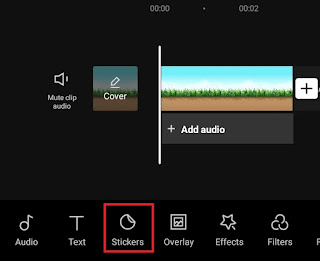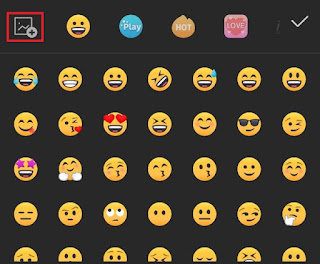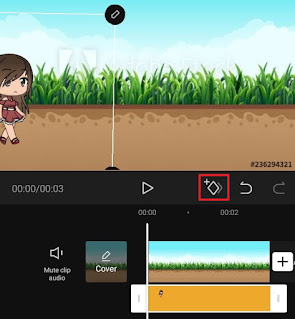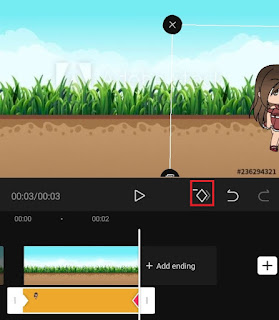How to tween on CapCut. Tween or tweening is the process of making animation by giving changes to the shape or position of the object by determining the starting and ending points using a feature called Keyframes so that new frames are formed between the two points.
The Keyframe feature for making tweening animations is certainly a mandatory feature in all animation maker applications. Even so, you can also find this Keyframe feature in several video editing applications.
One of the video editing applications for mobile devices that has a Keyframe feature is CapCut. If you just heard the name CapCut, you might be familiar with ViaMaker, the previous name of the CapCut app.
Not inferior to animation maker applications, you can also use the Keyframe feature in CapCut to make all tweening animations on objects, such as moving position animation, object shape change animation, object color change animation, and so on.
Of all the animations that can be made with Keyframe, how to tween on CapCut in this article I will only make an animation of the movement of the object’s position, to be precise the walking gacha character. Here’s the tutorial.
How to Make Your Gacha Character Walk on CapCut
The gacha life character that I will give the movement is a GIFs image, so there is already a walking animation for the character. Therefore, the following tutorial on how to tween gacha life CapCut will only move its position so that the gacha life character can appear to be really walking.
Immediately, learn and follow step by step how do you tween on CapCut below.
- Tap and create a New project on the CapCut app.
-
Add a background for your gacha character, either a video or a image.
-
Tap the plus sticker icon to add GIFs to CapCut.
-
How to tween on CapCut to make gacha characters move is complete. Finally, tap the play button to see the animation.
To make it easier for you to make tween animation in CapCut, below I have prepared a tutorial in video form. Please watch it until it’s finished.
Well, that’s the above tutorial how to tween on CapCut to make your gacha character walk and move. Did the topics in this article help you? Please submit your response via the comment box below. That is all and thank you.