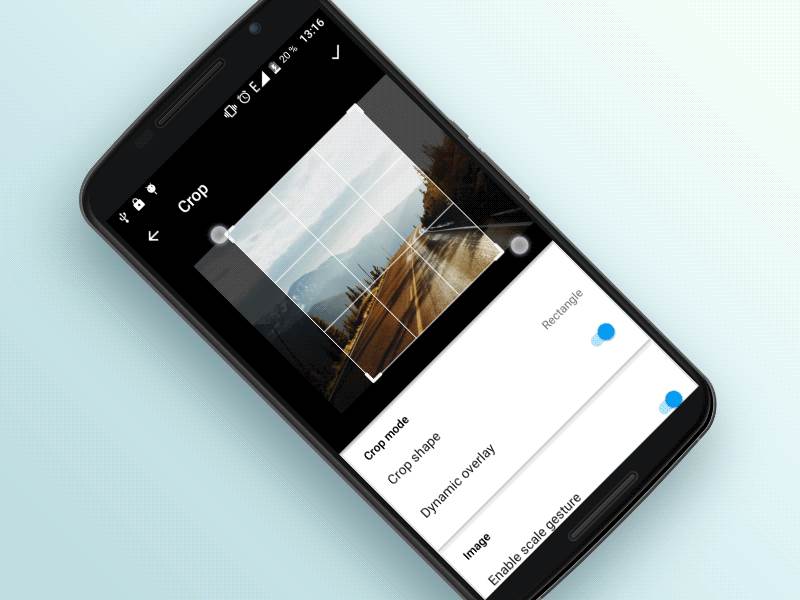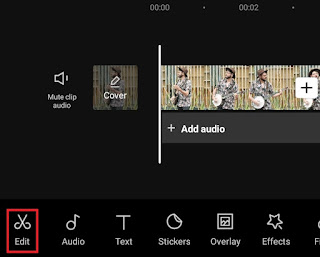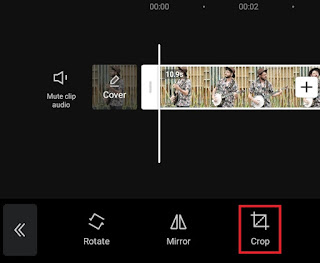How to crop video on Android. Crop or Cropping is a technique of removing the corner of an image to cut / take / remove part of the contents of the image in order to obtain the desired result. The purpose of cropping is to get a photo or video with a composition that is more pleasing to the eye or to make the object look closer.
On Android smartphones, there are so many applications that you can use to crop videos, ranging from free to premium ones. One of the crop video apps that I recommend in this article is CapCut.
Apart from being free, the CapCut application also frees users to be able to remove watermarks on videos that will be saved to the gallery. Therefore, the most appropriate tutorial how to crop a video on Android without watermark is to use CapCut app.
And based on my experience, compared to other applications, how to crop video frames on Android phones using CapCut is much easier. Here I will demonstrate a step-by-step tutorial that you can learn and practice at the same time.
Also visit: How to tween on CapCut
How to Crop Video on Android without Watermark using CapCut
Before practicing how to crop videos using Android below, of course you have to install the CapCut application first. You can download and install the CapCut app for free via the Google Play Store.
- Open the CapCut app on your Android and create a new project.
-
Tap the tick button to apply.
-
If you pay attention, the area of the video that has been cropped will leave a black color on the screen. You can blur the area by following the tutorial on how to blur video in CapCut in the previous article.
-
Lastly, save the video that you cropped to the gallery of your Android phone. Read and follow the tutorial how to save videos on CapCut in another article.
In order to make it easier for you to practice how to crop videos on Android above, below I have prepared a tutorial in the form of a video. So, watch the video until it’s finished.
Well, that’s a tutorial on how to crop a video frame on an Android phone without a watermark using the CapCut application. As I said, it’s very easy right? I am waiting for your response in the comment box below. That’s all from me and thank you for visiting.