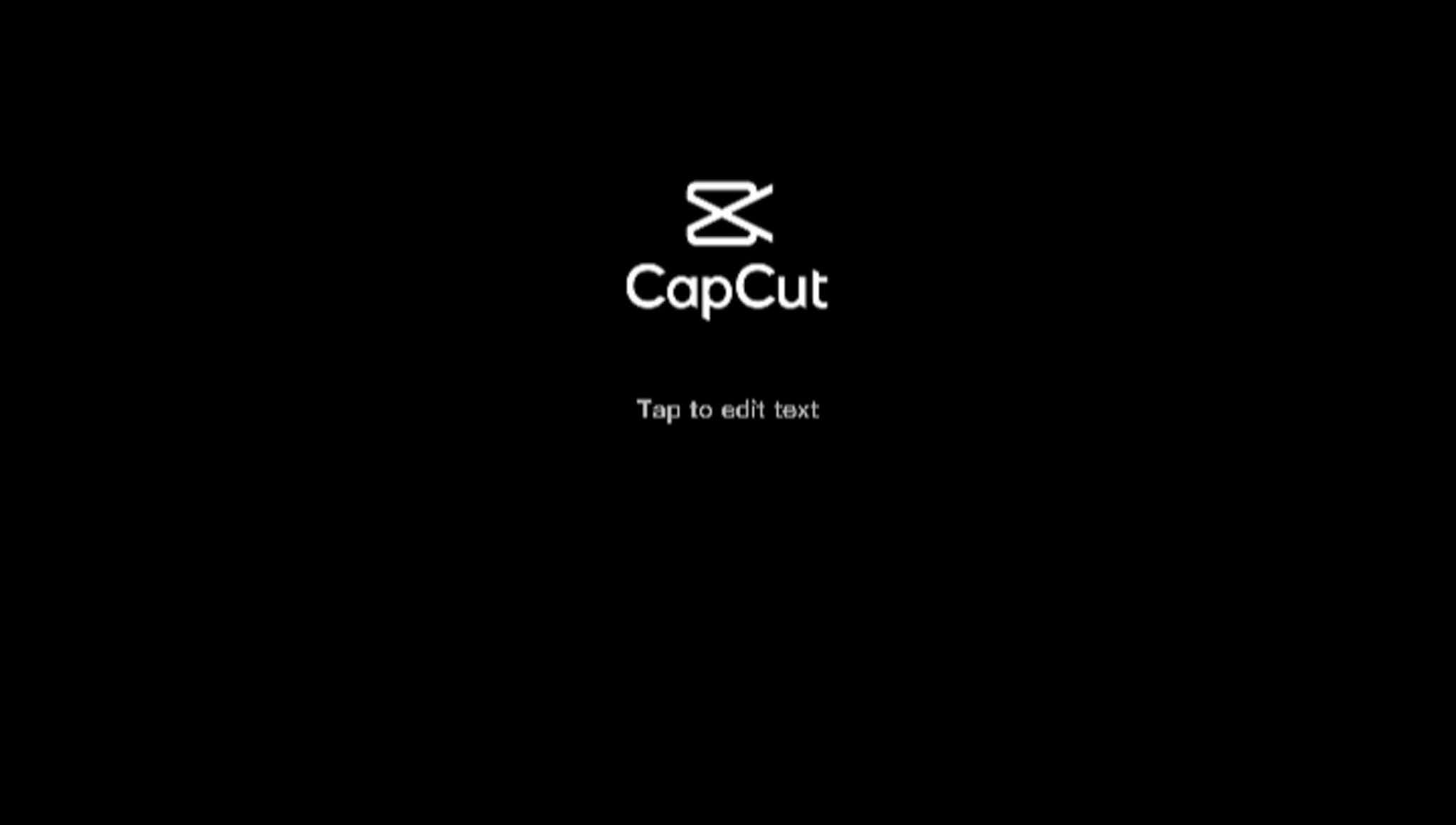How to remove Capcut watermark. CapCut is a video editor application for Android smartphones that is easy to use and has very complete features. Interestingly, the CapCut application and all the features in it are free and you can use them however you want.
The question now is, does CapCut have a watermark? Just like most free video editor applications, the CapCut application also has a watermark that will appear like the CapCut logo or text on the video you are editing and will save it.
The difference between CapCut and other video editor applications is that it allows users to remove the watermark on their videos. This is certainly good news considering that similar applications must be upgraded to a premium version first so that the watermark can be removed.
There are two kinds of watermarks in the CapCut application. The first CapCut watermark is at the end of the video and the second is at the top right corner of the video when you use the template. The tutorial on how to remove the two CapCut watermarks is certainly different.
Here is a tutorial on how to remove CapCut watermark both at the end of the video and in the upper right corner of the video in the template.
Read more: How to make neon videos on CapCut
How to Get Rid of CapCut Ending
How to get rid of the CapCut ending is very easy. You just have to delete it once you’re in the project before starting to edit anything. See step by step below for more details.
- Make sure you are already in the CapCut application project or on the screen while you are editing the video.
- Slide the timeline all the way to the end of the last video clip.
- You will find the CapCut ending watermark in the very last clip.
- Tap that CapCut ending watermark clip then tap the Delete button that appears at the bottom.
-
How to get rid of the CapCut ending watermark has been completed.
How to Remove CapCut Watermark on Template
When you use the CapCut template to edit videos, a Capcut watermark will appear in the upper right corner of your video. You can remove the CapCut template watermark very easily by following the tutorial below.
- Tap the Export button at the top right once you’re done using the template.
-
Wait for the process of saving your video from the CapCut template to finish.
-
Even if you don’t have the TikTok app installed on your phone, your videos will still be saved to the gallery without the CapCut watermark on the video.
How to Remove CapCut Watermark from Video
Well, the last tutorial on how to remove watermark from video in the CapCut application you can practice if you have already saved the video from the template with the usual export menu, causing the CapCut watermark to appear above your video.
You can remove the CapCut watermark above the video by using a cropping technique. For the tutorial, please visit the previous article on this blog about how to crop video in CapCut. Alternatively, you can watch the video below to the end for an easier tutorial for you to follow.
Well, that’s how to remove CapCut watermark at the end of the video or in the template. That’s so easy, right? Keep on following this blog to get other CapCut tutorials that are certainly a shame for you to miss. That is all and thank you.