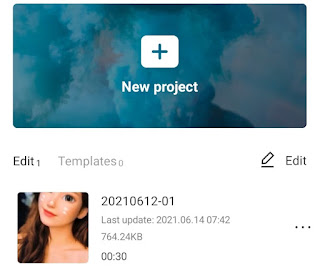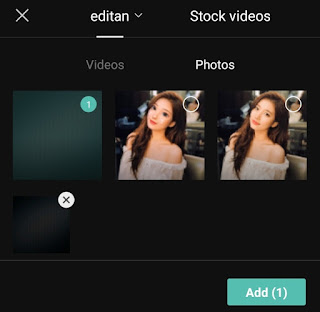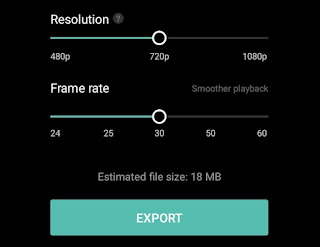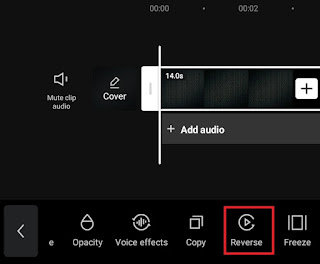How to reverse audio. As you already know, reverse is a video editing technique that can play a video backwards. Actually, not only video, audio or sound can also be played backwards using the reverse technique as long as the application used supports it.
Almost all video editing apps available on the Google Play Store can be used to reverse video, but there are only a few that you can use to reverse sound on Android phone.
One of the reverse audio apps that you can try is CapCut or previously known as ViaMaker. Interestingly, the CapCut app and all the features in it can be downloaded and installed completely for free.
However, until now the CapCut application still does not have a special feature to play audio backwards. Don’t be disappointed just yet because you can still reverse audio on Android using CapCut with a trick and tutorial that I will discuss in this article.
Then, what is a trick and tutorial on how to reverse sound on CapCut? Learn and follow step by step below.
How to Reverse Audio or Sound on CapCut
The trick to reverse audio in CapCut is to make the audio you want to play backwards, whether it be music or a song, into a video with .mp4 format. Only then, you can reverse the audio in the video with the CapCut menu called Reverse as I discussed in the previous article, how to reverse a video on Android. Here’s the tutorial.
- Create a new project in the CapCut application.
-
Save videos with music that you have added to the gallery in .mp4 format.
If you still feel confused when practicing how to reverse audio on Android in the tutorial above, just watch the YouTube video below until it’s finished so you can understand it more easily.
Well, that’s a trick and tutorial on how to reverse audio or sound on an Android smartphone using the CapCut application. Did you find this article helpful? You can share your feedback in the comment box below. That is all and thank you.