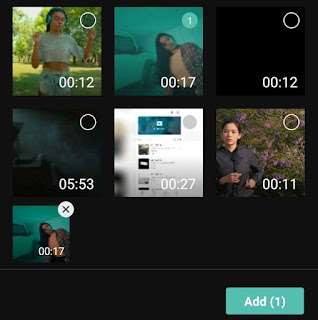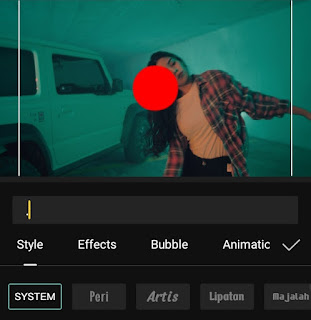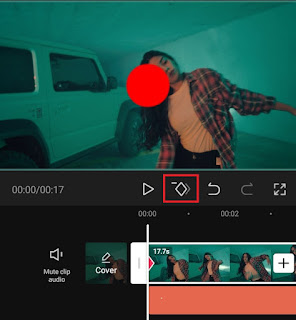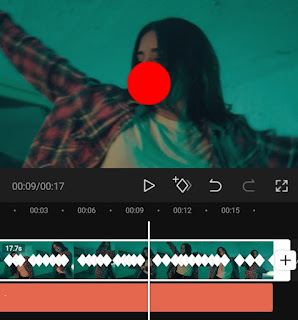How to motion track in CapCut. Do you know what is motion tracking in video editing? Simply put, it is a technique to make the camera follow the movement of objects in the video. In other words, motion tracking editing techniques can help and make it easier for you when taking videos in conditions of limited movement.
All video editing applications for mobile devices, whether it’s Android and iPhone, you can use to make motion tracks as long as they have a feature called Keyframe. As far as I know, some apps that have that feature are KineMaster, VN Video Editor, and CapCut.
In this article, I will only discuss a tutorial on how to motion tracks in CapCut. This is because the CapCut application and all the features in it including Keyframes to make the camera follow you can be used completely for free without spending a single fee.
Then, how do you track moving objects in a video using a motion track app called CapCut? Here I will explain the full tutorial for you to learn and practice.
How to Motion Track in CapCut and Make Camera Follow You on Video
The steps on how to use keyframes in CapCut have actually been discussed in another article about how to tween on CapCut. And I think, the tutorial to use the keyframe feature to track an object in motion is not much different.
And one more thing, examples of motion tracking that you can make using the CapCut application, for example, are to make the camera follow the ball, follow your dance, and much more. Just follow the tutorial below.
- Create a new project in the CapCut app and add the video that you will be making motion tracking for.
-
Add text in CapCut but only a dot, then increase its size, change the color, and place it in the center of the video screen as a motion track point.
-
Each object in the video moves, you can pan or enlarge your video clip by centering the object on the point of the motion track that you have created.
-
The keyframe point will be automatically created every time you do something to the video clip without you having to add it like for the beginning of the clip.
I realize that the steps for making motion tracking above are not clear enough, therefore you can see a more complete and easy-to-understand tutorial through the YouTube video below.