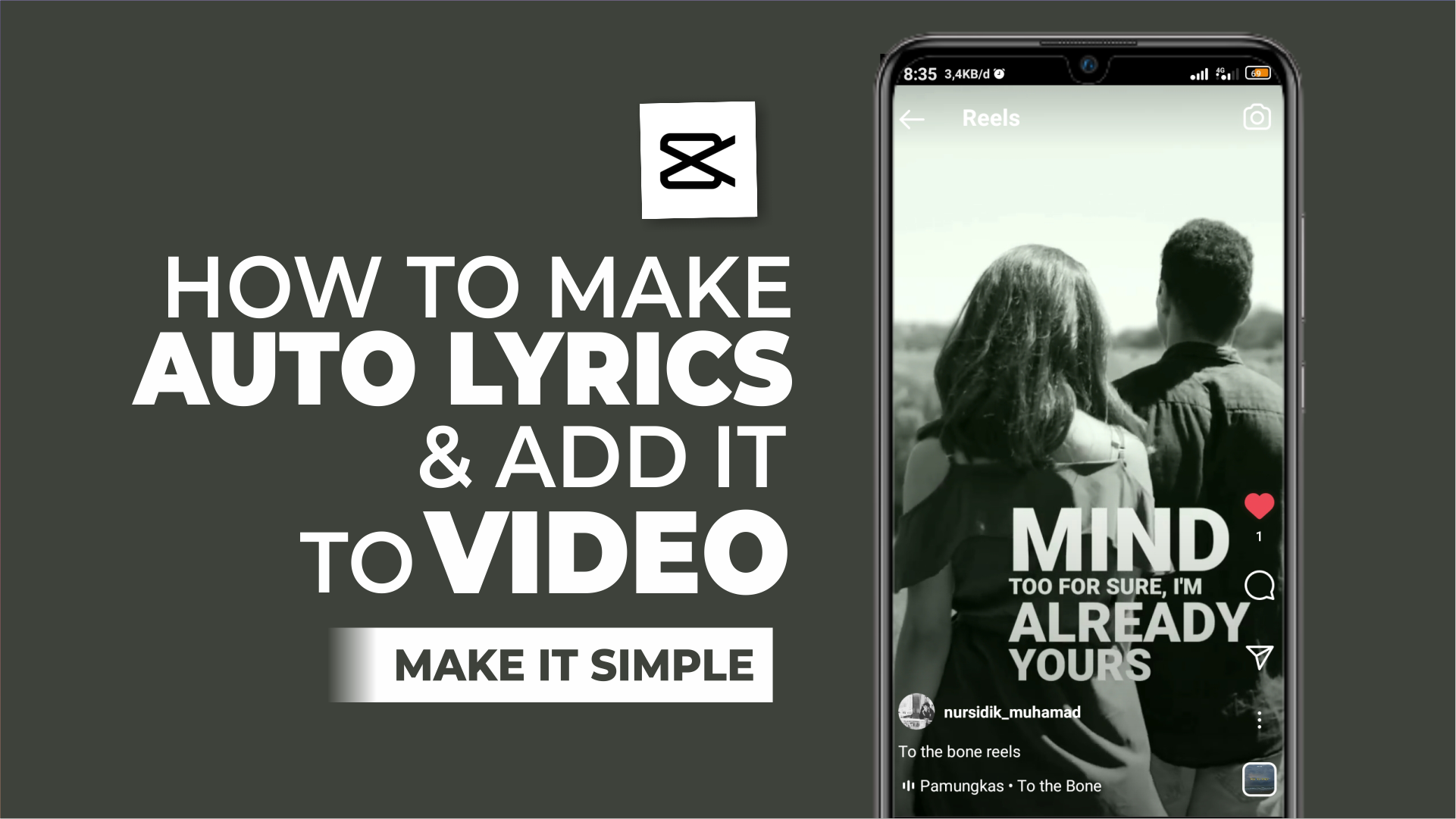How to make lyrics video on Android. Have you ever seen on TikTok, Instagram Reels, or other social media a video added with the sound of the song complete with the lyrics? Apparently, you can also make lyric videos like that very easily using a video editor application called CapCut which you can install for free through the Google Play Store.
However, until now the CapCut application does not have a feature that can add lyrics to videos automatically. Even though it has an Auto Caption feature, in reality it can only work well on voice recordings and not on music or songs.
Instead of making video lyrics on your phone manually which would take a very long time, it would be better if you use the story feature in the Instagram and Facebook applications to create automatic lyric videos.
The technique is simple. Make a green screen song lyric video on the Instagram application first, then with the Overlay feature on the CapCut application you can add green screen song lyrics from Instagram earlier to a video or photo. So far, do you understand?
Without further ado, here I will explain step by step how to make lyric videos on Android using Instagram and CapCut applications.
Other interesting articles: How to make Reels with lyrics
How to Make Lyrics Video on Android with the CapCut App
The story feature on the Instagram application has a Sticker menu in which we can create song lyrics automatically with a maximum duration of 15 seconds. Interestingly, it turns out that the song lyrics that have been made on Instagram can be saved to your phone gallery.
Let’s learn and follow how to add song lyrics to videos using the Instagram and CapCut applications below.
- In the Instagram app, open the Story feature.
- Insert a green screen image into the story screen. You can get a green screen image at the link below if you don’t have one.
- Go to the menu or the Stickers icon, then select the Music option in it.
- Find and add the song for which you want to make lyrics.
- You can change the color, font type, and animation of the text of your song lyrics.
- Tap Done, then save your green screen lyric video to your phone gallery.
- Open the CapCut app editing screen and add the same music or song as when you created the lyrics.
- Open the Overlay menu then add the saved green screen lyric video.
- To remove the green or background color from the song lyric video, see the tutorial on how to remove the green screen in CapCut in another article.
- Finally, you can also determine the position and size of the lyric text on the video screen as you wish.
Update: Since many still find it difficult to practice the step by step making lyric videos on Android above, I finally made the tutorial into a video and I have uploaded it to YouTube. Therefore, let’s watch and follow the video tutorial below until it’s finished.
Download |
Well, that’s the tutorial on how to make lyric videos automatically on Android phones using Instagram and the CapCut application. It’s so easy, right? If there is anything you want to ask me, please share it in the comment box below. That’s all from me and thanks for visiting.