How to cut audio in CapCut. As technology advances, the use of video in various content becomes increasingly popular. Engaging videos are not only determined by their visuals but also by the quality of accompanying audio. Therefore, it’s essential to edit audio in videos effectively.
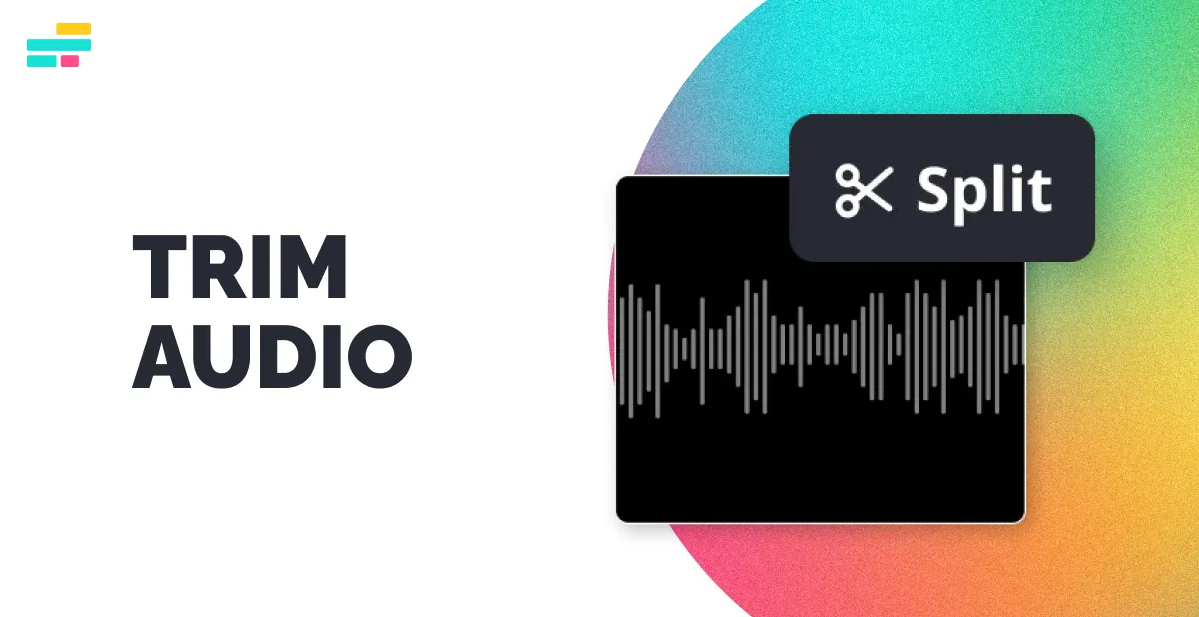
CapCut is a highly useful video editing application for this purpose. In addition to providing various video editing features like trimming, condensing, and merging clips, CapCut also offers a dedicated feature for cutting audio within videos.
By using this feature, you can trim unwanted audio, remove noise, or fine-tune audio timing. In this article, we will delve deeper into how to cut audio in CapCut.
More tutorial: How to move audio in CapCut
How to Cut Audio in CapCut
There are two features in CapCut that can be used to cut audio: Split and Trim. Let’s discuss each of these features in detail.
1. Splitting Audio in CapCut
The Split feature in CapCut functions like scissors, allowing you to divide or cut an audio clip into two parts. By cutting audio, you can remove unnecessary portions or adjust audio timing more precisely. Here are the steps to use the Split feature in CapCut:
- Open the CapCut app and select the project you want to edit.
- Once the project is open, locate the audio clip you want to cut.
- Tap on the audio clip to ensure it’s selected.
- At the bottom of the screen, you’ll see the editing menu. Tap on the “Split” option, which has a scissor icon in the menu.
- After tapping the Split option, the audio clip will be divided into two parts at the point you choose.
- You can remove the unwanted audio portion using the “Delete” option.
By using the Split feature, you can easily cut out unwanted audio sections, eliminate noise, or fine-tune audio timing.
2. Trimming Audio in CapCut
In addition to using the Split feature, CapCut also provides a Trim feature for cutting the beginning and end of audio clips. With this feature, you can trim audio at the start and end of clips as needed. Here are the steps to use the Trim feature in CapCut:
- Open the CapCut app and select the project you want to edit.
- Once the project is open, locate the audio clip you want to cut.
- Tap on the audio clip to ensure it’s selected.
- In the timeline, you’ll see a white line at the beginning and end of the audio clip.
- To cut the beginning of the audio, slide the white line at the start of the clip to the right.
- To cut the end of the audio, slide the white line at the end of the clip to the left.
- After making the trims, the audio clip will be cut according to the positions of the white lines you’ve set.
Using the Trim feature, you can easily cut the start and end of audio clips as needed. This feature is valuable for removing unwanted sections, improving audio timing, or creating smoother transitions between audio clips.
Video Tutorials
Conclusion
Cutting audio in CapCut can be done using two main features: Split and Trim. With the Split feature, you can split or cut an audio clip into two parts, while the Trim feature allows you to cut the beginning and end of audio clips as needed, enabling you to fine-tune audio timing or create smoother transitions between audio clips.
