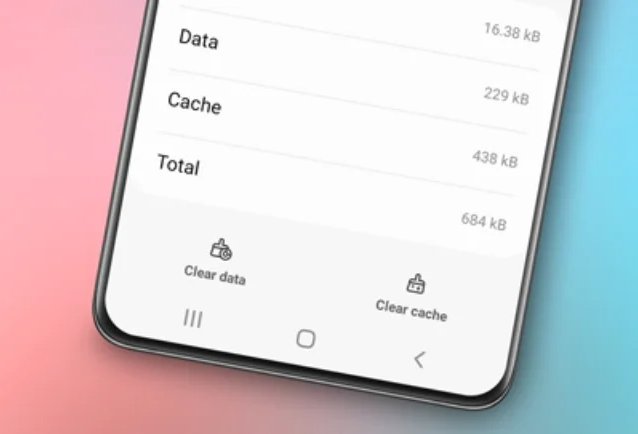Changing country on Samsung phone. Smartphones, especially those based on Android, have become an integral part of our daily lives. However, sometimes there is a need to change the country location on your Samsung phone.

This can be due to various reasons, from accessing specific apps that are only available in certain countries to adjusting regional settings.
In this guide, we will discuss the complete steps to change the country on Samsung phones easily.
Read also: How to change time on Samsung phone
How to Change Country on Samsung Phone
Before we begin, it is important to remember that changing the country location or region on a Samsung phone can only be done once every six months. Therefore, make sure you have carefully considered this decision before proceeding.
Step 1: Open Google Chrome App
The first step is to open the Google Chrome app on your phone. Make sure you are connected to the internet before proceeding.
Step 2: Visit Samsung Members Website
Once Chrome is open, go to the Samsung Members website through the link v3.account.samsung.com. This is the official platform that provides various information and services related to Samsung products.
Step 3: Log in to Your Samsung Account
Now, log in to your Samsung account first. Make sure you use the correct credentials to log in to your account.
Step 4: Go to Profile Category
After successfully logging in, you will be directed to the main Samsung Members page. Here, tap or click on the “Profile” category to access your profile settings.
Step 5: Edit Profile Information
Scroll down until you find the “Edit profile information” option. Tap this option to change your profile information.
Step 6: Choose New Country / Region
On the profile settings page, find the “Country / Region” option and tap on it. You will be given the option to select a new country for your phone. Choose the desired country from the available list.
Step 7: Change Country Location
After selecting the new country, tap the “Change” button to confirm the change of country location on your Samsung phone.
Step 8: Check Permission Box and Save Changes
Before completing the process, make sure to check the permission box confirming that you understand the consequences of this change. After that, tap the “Change” button to save the changes.
Read also: How to change language on Samsung phone
Video Tutorials
Conclusion
Changing the country on Samsung phones can be done with a few simple steps as explained above. However, remember to carefully consider this decision, as you can only do it once every six months. By following this guide, you can easily adjust the regional settings of your phone as needed. Hopefully, this guide is helpful for you in exploring the various features and services available on your Samsung phone.