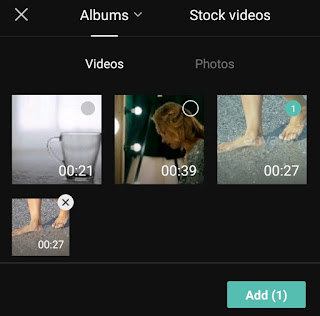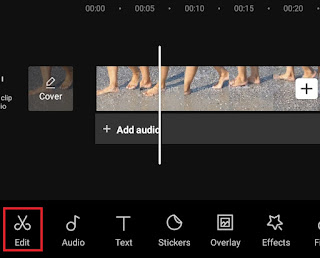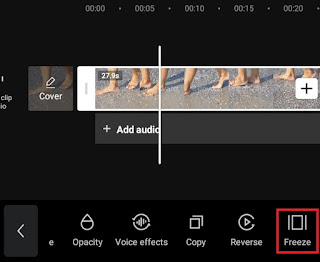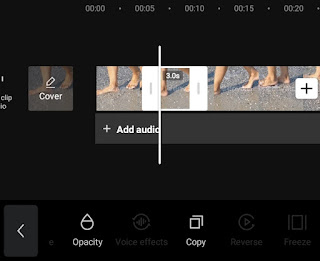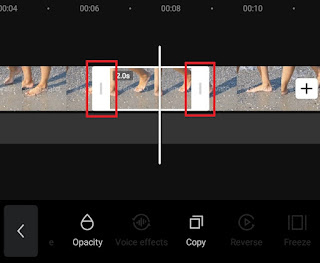How to freeze frame. If you need to edit a certain part of the video to make it look stuck or paused, you can use one of the advanced techniques in video editing called Freeze Frame. The good news is, in this article on the Mangidik blog, I will discuss the tutorial in detail, complete with pictures and videos, so that it is easier for you to understand.
Freeze frame editing techniques can make your video stop for a while. You can use this technique, for example, to create a video freeze challenge, as has been a trend for the past few years, take a video background to make a clone of yourself, and so on.
There is a video editing application for Android devices that you can use to edit paused videos with the freeze frame technique like the Adobe Premier program on a computer. The freeze frame video editing app I mean is CapCut or previously known as ViaMaker.
CapCut is a free video editing app that has very complete features compared to similar applications, even premium ones. Most interestingly, the CapCut app allows users to remove it’s watermark while editing videos, something you can’t get from the others video editing apps, right?
Immediately, here is a tutorial on how to freeze frame a video on an Android smartphone using the CapCut application for you to know and practice.
Other tutorials: How to flip video on Android
How to Freeze Frame a Video on CapCut App
How to freeze your video on CapCut is so easy. With just one click, your video will pause for a duration that you can set yourself. Here’s an explanation and tutorial.
- Open the CapCut app installed on your Android phone, and create a new project.
-
Decide which part of the video to freeze or pause.
Read more: How to reverse audio on Android
Yeah! As you might guess, the steps I described above are the most basic tutorials for pausing videos in CapCut. As for more complete tutorials and sample videos made with the freeze frame editing technique, you can watch the YouTube video below until it’s finished.