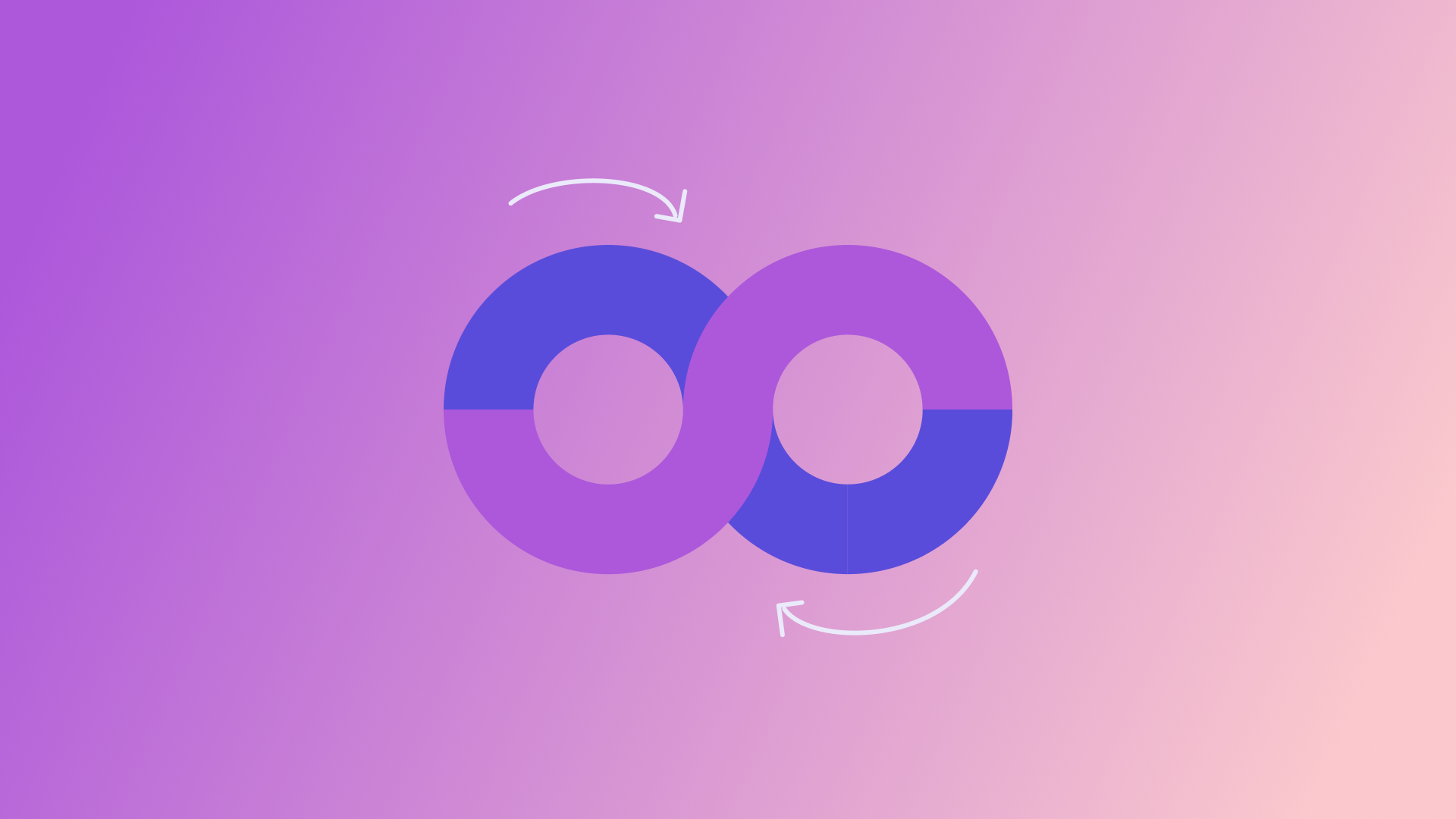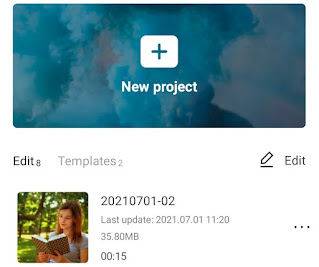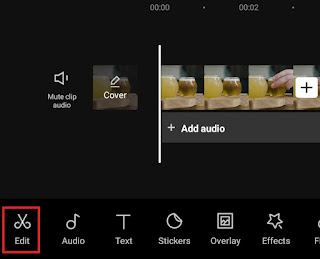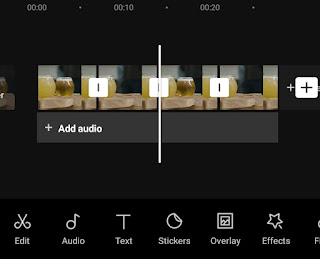How to loop video on Android. Do you know what loop video meaning? It is a video that is played back repeatedly without having the audience press the play button continuously. Consciously or not, you must have seen examples of loop videos whether it’s on TikTok or Instagram.
All videos can be edited as loop videos. However, so that videos can looks like continuous and connected when played back, there are certain concepts that you must do both when shooting video and during the editing process.
The simplest concept is to equate the scene at the beginning of the video with the one at the end of the video. It’s up to you what the scene and concept of the video in the middle will look like as long as the beginning and end of the video can be the same.
The simplest way to edit a loop video is to use the reverse technique to get two different scenes in a video. For example, you have a video with a scene of taking a coffee cup, then with the reverse technique the scene in the video you have will change to putting a coffee cup. By combining the two scenes, you can create loop videos of taking and placing coffee cups over and over again.
How to Edit Video Loops in CapCut
There are many Android video loop apps available on the Google Play Store. The application that we will use in this article is CapCut because it has very complete features, including copy and reverse features to make a continuous loop videos.
How to reverse video on Android using CapCut has actually been discussed in a previous article. You can visit the article that discusses it for a more complete tutorial because in this article I will only explain the reverse CapCut feature a little.
Tutorial how to make a loop on CapCut is very easy. Here I will give an example of the steps for you to know and practice.
- Open the CapCut application and create a new project.
-
Copy the first video clip and place it in the sequence of the third clip.
-
How to repeat videos in CapCut has been completed. Tap the play button to see the result.
-
Lastly, save your loop video to the gallery and share it to your TikTok or Instagram feed so that your video can be played continuously. Read: How to save video from CapCut
For a more complete tutorial with an example of a loop video that has been edited with the reversing technique, you can watch the YouTube video below until it’s finished.
Well, that’s a tutorial on how to loop a video on Android and save it to the gallery with the CapCut application. Is there anything you want to ask me? Say it via the comment box below. That’s all from me and thanks for visiting.