Suave CapCut template is a video preset that is currently trending and is being sought after by people. You should give it a try because it will make your videos awesome in an instant with just one click.
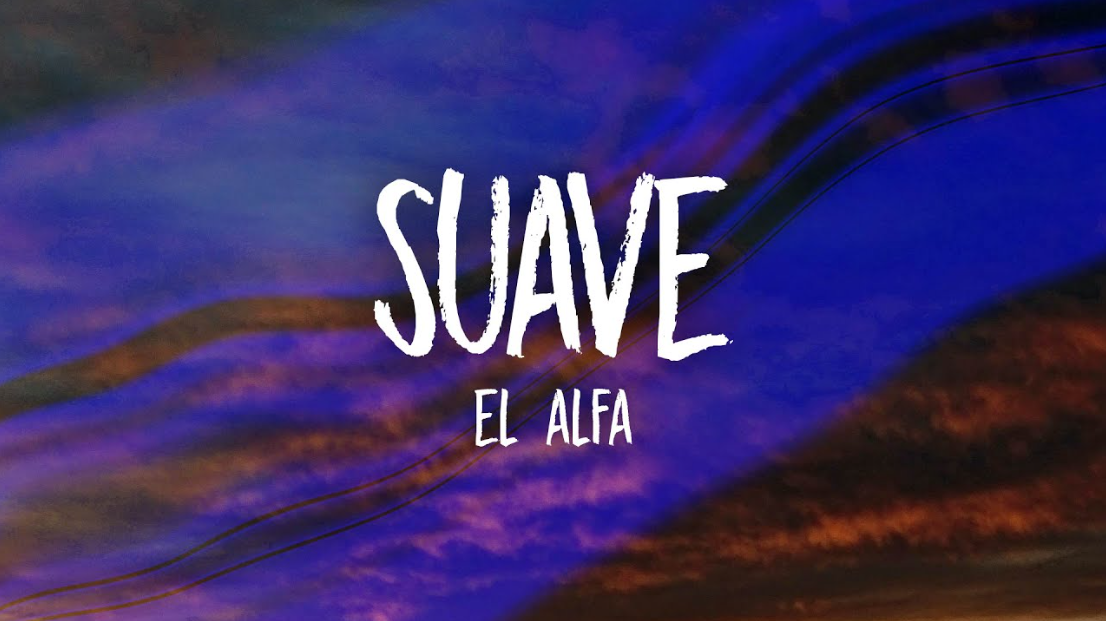
Suave is a French song by El Alfa. The song which if translated into English is “Smooth” has become one of the many trending sounds on TikTok since February 2022 until now.
Many TikTok users including myself use the CapCut application to edit their videos before uploading them. The good news, in this article I will share a free Suave CapCut template for you so you don’t have to bother editing it manually anymore.
You can download and use the suave CapCut template by clicking the link below.
How to edit the suave CapCut template that you get through the website link is actually not too difficult. Here are the steps for you to practice.
Suave CapCut Template Edit Tutorial
Unlike the lover instead CapCut template, the se acabo CapCut template, the habibi CapCut template, and the lucky prada CapCut template that I have shared, you can only edit the suave CapCut template by adding only one video and not photos or images.
This is because the suave template uses an auto velocity effect which can only be applied to videos and cannot work with photos or images.
- Tap the suave CapCut template link that I shared above.
- A new tab will open by accessing the CapCut web page where the suave template is located. Click the Use template in CapCut menu.
- The CapCut application on your phone will open automatically by displaying a suave template. Tap the Use template button.
- Choose one of your videos to include in the template. Tap the Next button.
- The loading effects process will take place.
- Your suave template video preview will play. Tap the Export button to save it.
- Choose the video resolution you want, the lowest is 480p and the highest is 1080p.
- Select and tap Export without watermark so that your video does not have a CapCut logo or watermark in it.
- Exporting video process will take a few seconds.
- Because you chose export without watermark, the TikTok app will open automatically so you can upload your videos there right away.
- You can find your suave CapCut template video in the gallery in the Videos album.
That’s the suave CapCut template and how to edit it that I can share with you in this article. You can find other templates in the CapCut Templates category on this blog or please request the template you want in the comments below.
